Application Dependency Mapping with Datadog Service Map
Visualize and manage application dependencies in real-time with effective mapping strategies and insights for optimizing performance.
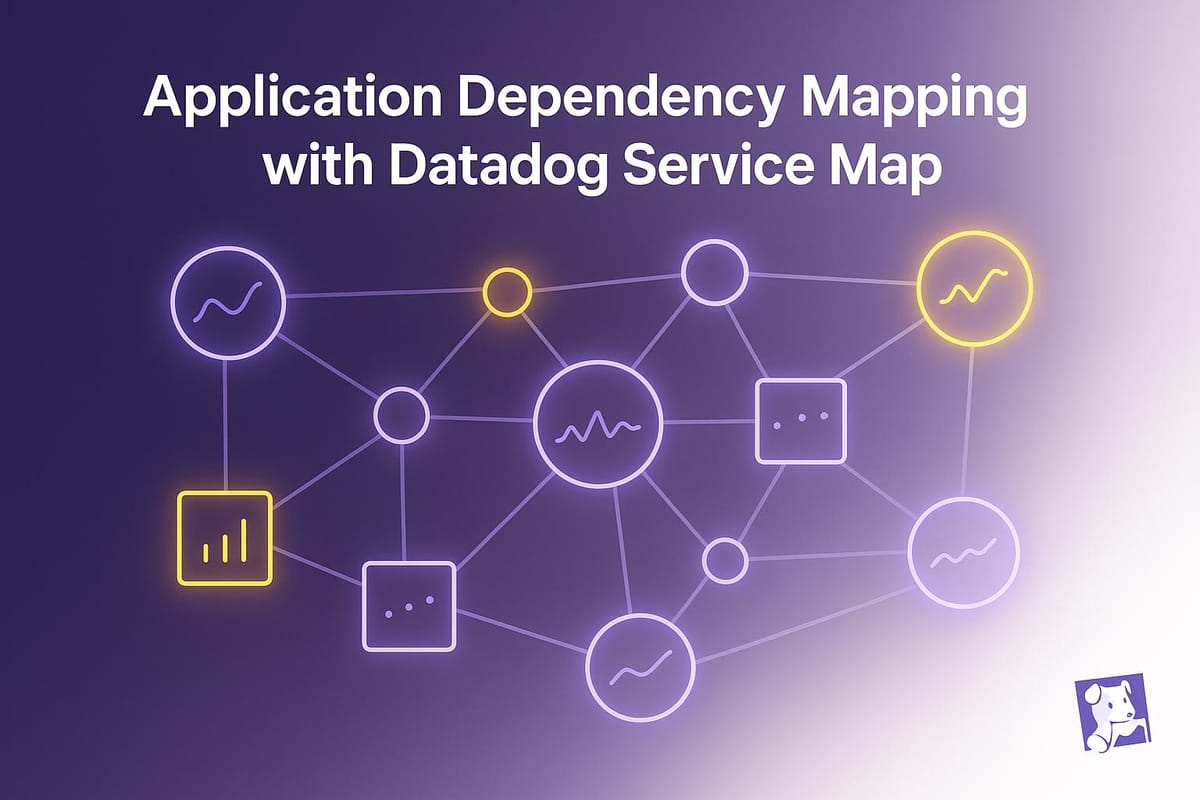
Want to understand how your apps and services work together? Datadog Service Map makes it simple to visualize and manage these connections in real time. Here's what you need to know:
- What It Does: Automatically maps how apps, microservices, APIs, and databases interact.
- Why It Matters: Helps you fix issues faster, improve performance, and plan for growth.
- How It Works: Uses Datadog's APM and tagging to create live, easy-to-read service maps.
Key Benefits:
- See Everything: Real-time updates show how services connect.
- Fix Problems Faster: Spot bottlenecks and errors instantly.
- Scale Smarter: Use data to plan upgrades and avoid downtime.
Quick Setup:
- Install Datadog Agent (v7.40+).
- Enable APM and configure service tags.
- Check your Service Map in Datadog’s dashboard.
Pro Tip: Use consistent tags (e.g., env:prod, service:web-app) to keep maps clean and useful.
Keep reading for step-by-step setup instructions, troubleshooting tips, and advice for small teams.
Getting Started with Service Map
Basic Requirements
Before diving in, make sure your environment meets these needs:
Datadog Agent Configuration:
- Install Datadog Agent version 7.40 or newer.
- Enable APM (Application Performance Monitoring).
- Set environment variables to define service names.
- Check the agent's status via the command line.
Infrastructure Setup:
- An active Datadog account with APM access.
- Network connectivity with ports 8126 and 443 open.
- At least 2GB of RAM available for agent operations.
- At least 500MB of free disk space for trace storage.
To confirm your setup, run the following command:
datadog-agent status
In the output, locate the "APM Agent" section. It should show a "Running" status and indicate successful trace submissions.
Once your environment is ready, proceed to configure application traces.
Setting Up Traces and Tags
Accurate trace configuration is key to mapping services effectively.
-
Install and initialize the tracer: For instance, in a Node.js application, you can install the tracer with:
Then, initialize it in your main file:npm install dd-trace --saveconst tracer = require('dd-trace').init({ service: 'my-web-app', env: 'production' }); -
Define service tags: Tags make service maps easier to understand. Use environment variables like:
DD_TAGS="service:frontend-api env:prod team:platform" - Verify traces in the APM dashboard: After configuration, check for your service names, traces, and active connections in the dashboard.
Start by focusing on your most critical services. Once you're comfortable with the setup, you can gradually expand coverage to include additional services. This step-by-step approach helps you create clear and manageable service maps.
Introducing the Datadog Service Map
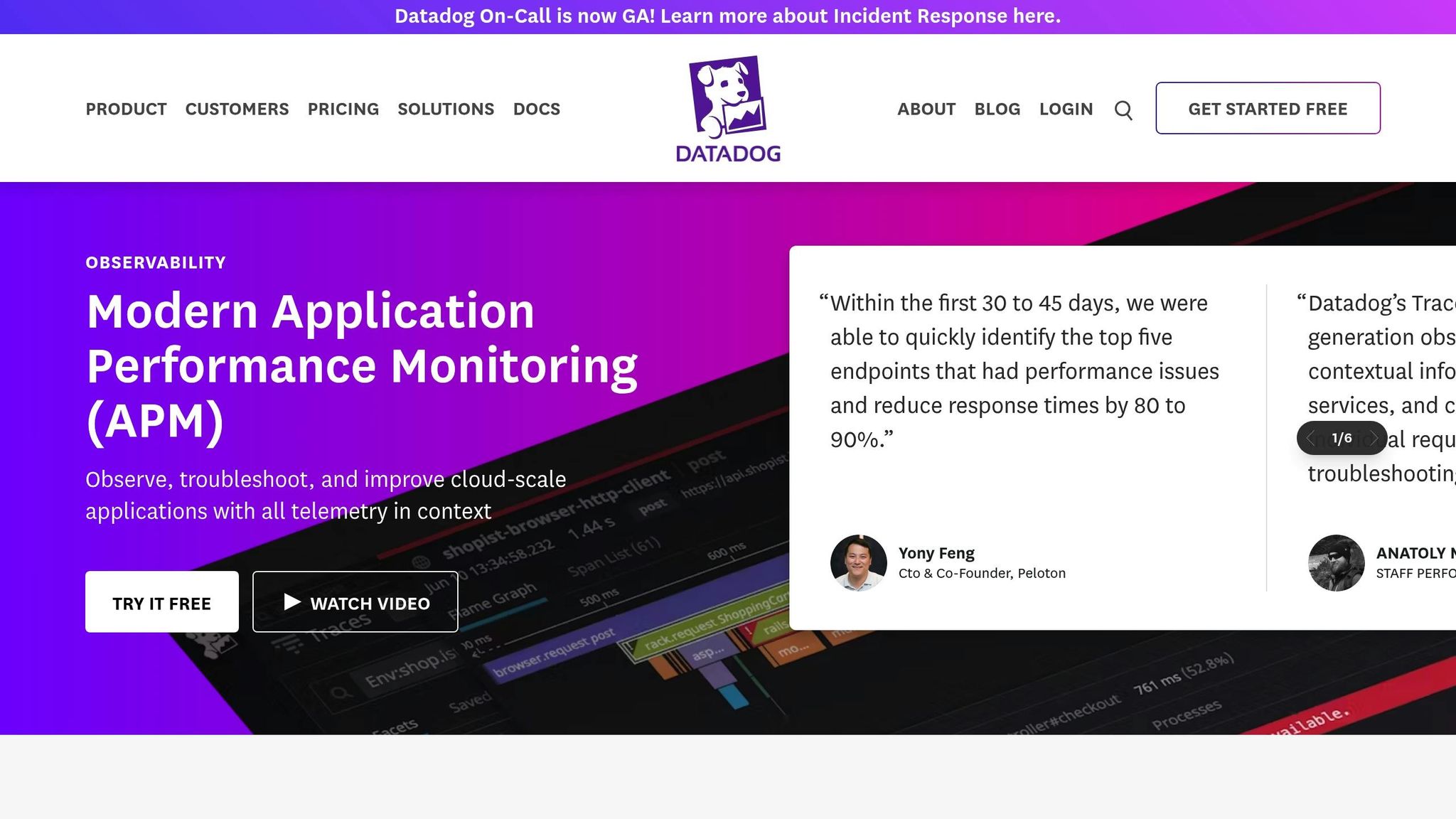
Using the Service Map Interface
Datadog's Service Map uses your trace configurations to help you visualize how services interact and pinpoint performance challenges or bottlenecks.
| Tool | Purpose | Key Features |
|---|---|---|
| Trace Analysis | Examine service interactions | View paths, analyze latency, and track errors |
| Log Explorer | Analyze service logs | Stream logs in real-time, detect patterns, apply filters |
| Metric Browser | Track performance metrics | Build dashboards, set alerts, and analyze trends |
Learn how these tools can help you map your application's dependencies effectively.
Mapping Your Application Dependencies
Creating Your First Map
Make sure your traces are set up correctly, then access the Service Map from the APM menu. You'll see your services displayed as connected nodes, with lines showing how they interact.
To make the most of this view:
- Confirm APM tracing is enabled.
- Check that your service tags are accurate and descriptive.
Once your map is ready, take a moment to review the service status indicators for a quick overview of performance.
Checking Service Status
The Service Map offers real-time monitoring with color-coded indicators and performance metrics:
| Status Type | Indicator | Meaning |
|---|---|---|
| Green | Normal | Service is running as expected. |
| Yellow | Warning | There may be performance drops or higher error rates. |
| Red | Critical | The service is facing major issues. |
| Gray | No Data | No data is being reported for this service. |
Click on any service node to dive deeper into metrics like request volume, error rates, latency percentiles, and resource usage. This level of detail helps you quickly spot and address potential issues.
Tips for Small Teams
- Use a consistent tagging system: Include details like the service's purpose, environment, owner, and version.
- Document service relationships: Note each service's main functions, key dependencies, performance benchmarks, and contact information for owners.
- Review your service map regularly: A biweekly check can help identify unused connections, performance bottlenecks, and areas where documentation needs updating.
For more advice tailored to small and medium-sized businesses, check out our blog: Scaling with Datadog for SMBs.
Fixing Common Issues and Improving Results
Problem-Solving Guide
If services are missing from your Service Map, start by checking the basics. Ensure you're using Datadog Agent version 7.40 or later, and confirm that port 8126 is open for APM traffic. You can check the agent's status with the command:
datadog-agent status
Misconfigured environment variables are a common culprit for missing services. For example, set the environment variable like this:
DD_SERVICE=payment-service
Tagging inconsistencies, such as mixing env:prod and env:production, can lead to disconnected service views. To fix this, use Unified Service Tagging with these key components:
env: Represents your environment (e.g., prod, staging)service: Identifies the service nameversion: Tracks the deployment version
Making Maps More Useful
Once you've addressed the common problems, you can make your Service Map more effective by adopting these strategies:
| Action | Purpose | Impact |
|---|---|---|
| Watchdog Alerts | Spot dependency changes | Identify issues early |
| Timeline Slider | Compare deployment states | Validate updates and changes |
| Saved Views | Quickly access key services | Speeds up troubleshooting by 40% |
For better collaboration, integrate your Service Map into team workflows. For instance, a 50-person healthtech company cut their Mean Time to Resolution (MTTR) by 25% by routing Service Map alerts to dedicated Slack channels and embedding live maps into their Confluence pages.
Planning for Growth
Once your Service Map is stable, use it to plan for scaling. Focus on these critical metrics:
- Request Rate (RPS)
- Error Budget Consumption
- Upstream/Downstream Connection Count
For example, if API requests are growing by 30% each month, it might be time to scale horizontally. Export this data via CSV or use the Datadog API for quarterly budget planning.
To simplify management, group related microservices using wildcard filters like service:checkout-*. Also, set up alerts for critical services. For instance, if Redis latency exceeds 1,000ms while handling multiple downstream dependencies, trigger an alert. This proactive monitoring helps maintain reliability as your infrastructure grows.
For more tips on optimizing your Service Map and scaling effectively, check out our blog: Scaling with Datadog for SMBs.
Conclusion
This guide covered how to set up, use, and make the most of Datadog Service Map for mapping application dependencies. Datadog Service Map helps SMBs manage complex dependencies, ensuring reliable service delivery while preparing for growth.
By providing real-time insights into dependencies and performance, Service Map supports smarter decisions about infrastructure and resource allocation.
Here’s a quick look at its key benefits:
| Benefit | Impact | Business Value |
|---|---|---|
| Real-time Visibility | Understand service relationships | Faster incident response |
| Resource Optimization | Manage infrastructure efficiently | Better cost control |
| Growth Planning | Scale based on data-driven insights | Increased operational agility |
For SMBs aiming to scale effectively, Service Map offers the clarity to identify and resolve potential challenges before they disrupt operations. Keeping your dependency map updated ensures your monitoring strategy stays responsive to changing business needs.
For more tips on using Datadog Service Map, check out Scaling with Datadog for SMBs.
FAQs
How does consistent tagging enhance the effectiveness of the Datadog Service Map?
Consistent tagging is crucial for making the most of Datadog's Service Map. By applying standardized tags across your infrastructure, you can easily group, filter, and analyze services based on specific attributes like environment (e.g., production or staging), team ownership, or geographical region.
This consistency helps you quickly identify dependencies, spot anomalies, and troubleshoot issues more effectively. It also ensures that your Service Map remains clear and organized, providing a reliable, real-time view of your application’s architecture.
Why aren’t my services showing up on the Datadog Service Map, and how can I fix it?
If your services aren’t appearing on the Datadog Service Map, it’s often due to configuration or data collection issues. Here are some common reasons and troubleshooting steps:
- Incomplete Instrumentation: Ensure that your application code is properly instrumented with Datadog’s APM libraries. Missing or incorrect instrumentation can prevent services from being detected.
- Tagging Issues: Verify that your services are tagged correctly and consistently. Misconfigured tags can impact how services are displayed.
- Data Ingestion Delays: Check if there are delays in sending APM data to Datadog. Network issues or misconfigured agents can cause data ingestion problems.
To resolve these issues, review your APM setup, confirm that all required libraries are installed, and ensure the Datadog Agent is running and properly configured. If the problem persists, consult Datadog’s documentation or contact support for further assistance.
How can small teams use the Datadog Service Map to manage application dependencies and support future growth?
Small teams can leverage the Datadog Service Map to gain a clear, real-time view of how their services interact with each other. By visualizing application dependencies, teams can quickly identify potential bottlenecks, track service performance, and understand the overall health of their infrastructure.
To effectively plan for growth, use the Service Map to analyze traffic patterns, monitor resource usage, and detect scaling needs. This insight helps small teams make informed decisions about optimizing their architecture and preparing for increased demand. By utilizing this tool, even smaller teams can manage complex systems with confidence and efficiency.




