Datadog Slack Integration for Incident Collaboration
Integrate Datadog with Slack for streamlined incident management, enabling real-time alerts, improved collaboration, and faster response times.
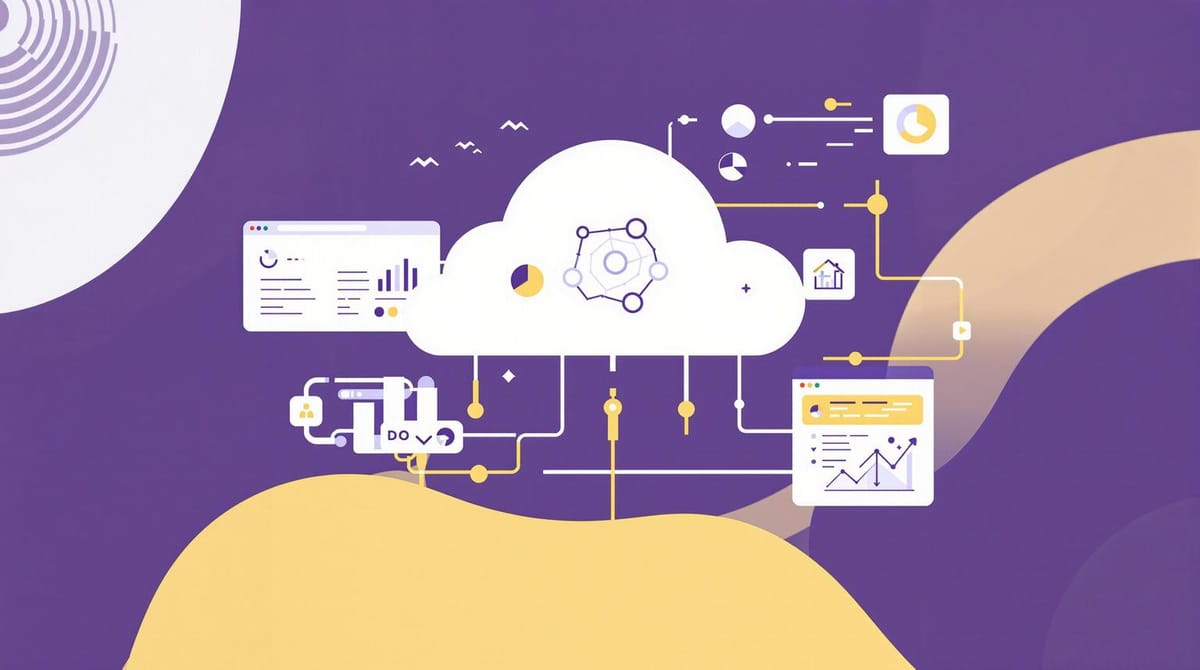
Handle incidents faster by connecting Datadog with Slack. This integration sends real-time alerts straight to Slack, helping your team respond quickly and work together during critical moments. No more switching between tools - everything happens in one place.
Key Benefits:
- Instant Alerts: Get Datadog notifications directly in Slack channels.
- Faster Response: Acknowledge and act on alerts without leaving Slack.
- Better Collaboration: Share dashboards, discuss issues, and keep everyone aligned.
- Custom Notifications: Filter alerts by priority to avoid unnecessary noise.
Why It Matters:
For SMBs, quick communication during incidents can mean the difference between a brief outage and a major disruption. With Datadog and Slack, your team stays informed, focused, and ready to tackle issues as they arise.
Keep reading to learn how to set up this integration, optimize alerts, and streamline your incident response process.
Boost Your Workflow: Datadog & Slack Productivity Hacks Revealed
How to Set Up Datadog Slack Connection
Setting up a Datadog and Slack integration doesn’t have to be complicated. By preparing ahead of time and following a few key steps, you can ensure a smooth setup process. The main tasks include getting your accounts ready, installing the Datadog app in Slack, and completing the connection through the Datadog dashboard.
What You Need Before Starting
Before diving in, make sure you have the right permissions. You'll need admin access to both Slack and Datadog. Decide which Slack channels will receive notifications and determine the types of alerts you want, such as performance metrics, downtime updates, or custom thresholds. This will help you avoid unnecessary alerts and keep your channels focused.
On the Datadog side, ensure you have access to your organization’s account with permissions to configure integrations. Typically, this is granted to admin or editor roles. Having a clear idea of what metrics you want to monitor will make it easier to set up filters and thresholds later.
Installing the Datadog App in Slack
Once you’re ready, start by installing the Datadog app in Slack. Head over to the Slack Apps section, search for "Datadog", and click "Install." You’ll need to grant the required permissions to complete the process.
Apps listed in the Slack Marketplace are reviewed for security and usability, so you can trust the official Datadog app to meet these standards. If your Slack workspace requires admin approval for new apps, the installation will remain pending until it’s reviewed.
After installation, the Datadog bot will appear in your workspace. However, to fully integrate it, you’ll need to invite the bot to specific channels where you want alerts to appear.
Linking Datadog to Your Slack Workspace
With the app installed, the next step is linking it to your Datadog account. Open your Datadog dashboard and navigate to Integrations > Slack. Click "Connect Slack Account" and follow the OAuth authorization steps. Once connected, specify which Slack channels should receive Datadog messages. For private channels, don’t forget to manually invite the Datadog bot using the command /invite @Datadog, as it can’t join these channels automatically.
To confirm everything is set up correctly, use /datadog help in Slack to view the available commands. You can also send a test alert to your chosen Slack channel to make sure notifications are working as expected.
Setting Up Notifications and Alerts
Now that you've successfully connected Datadog with Slack, it's time to fine-tune how alerts are delivered to your team. By setting up smart routing, you can avoid overwhelming your team with unnecessary notifications and ensure the right alerts reach the right people at the right time.
Choosing Slack Channels for Alerts
Organizing your alerts into dedicated Slack channels can help your team stay focused and efficient. Instead of dumping every notification into a general channel, consider creating specific channels like #critical-alerts for urgent incidents, #security-alerts for security-related issues, and #performance-monitoring for regular performance updates.
When deciding how to structure these channels, think about who needs to see what. For instance, your database team doesn't need to be disturbed at 3:00 AM for a minor frontend issue, but they must be notified immediately about database connection problems. Use public channels for alerts that require visibility across teams, and opt for private channels for sensitive information, such as security alerts or executive-level updates.
Keep in mind that bots can't automatically join private channels. You'll need to manually add the bot to these channels to ensure sensitive alerts are delivered securely and reach the right audience.
Filtering Alerts by Priority
Datadog's Slack integration allows you to filter alerts based on severity, tags, and other criteria. This means you can avoid flooding your team with every single alert and instead focus on what truly matters. For example, you can configure Datadog to send critical and high-priority alerts to your main incident response channel, while routing less urgent notifications to channels that are checked during regular business hours.
Leverage Datadog's severity levels to prioritize notifications. Critical alerts should go directly to your incident response team, with immediate notifications enabled. On the other hand, warning-level alerts can be routed to a general monitoring channel for periodic review. This approach helps reduce notification fatigue while ensuring urgent issues get the attention they deserve.
You can also use tags and filters to create more precise routing rules. For instance, you might filter alerts by environment (e.g., production vs. staging), service type (e.g., database, API, frontend), or custom tags. A practical example: production database alerts tagged with env:production and service:database could go straight to your database team's channel, while staging alerts might be routed to a development-focused channel.
In November 2022, Atlassian user Chad Charowhas encountered difficulties routing Datadog alerts to different teams based on tags and priorities. Atlassian team member Nick Haller suggested configuring multiple alert actions within a single Datadog integration, each tailored to specific tags and priorities, to ensure alerts reach the right teams.
Once your alert routing is set up, you'll be ready to manage incidents directly from Slack.
Using Slack Commands for Incident Tasks
When alerts start coming through Slack, your team can use slash commands to interact with Datadog without leaving the chat interface. The /datadog help command provides a list of available options, while commonly used commands during incidents include viewing dashboards, acknowledging alerts, and retrieving additional information.
For example, the command /datadog dashboard [dashboard-name] allows you to share relevant dashboards with your team instantly. This eliminates the need for team members to switch contexts or log into Datadog separately, speeding up incident resolution by ensuring everyone is working with the same data.
You can also use Slack commands to acknowledge alerts and add notes directly to incidents. This keeps the entire incident timeline documented in both Slack and Datadog, creating a unified record that improves post-incident analysis and helps streamline future responses.
Finally, test your setup to ensure everything is working as intended. Send test alerts to each configured channel and confirm that notifications are reaching the right people with enough detail to prompt immediate action.
Using Datadog and Slack Together During Incidents
When an incident hits, time is of the essence. Pairing Datadog with Slack changes the game for how teams handle critical issues, allowing seamless collaboration right inside Slack. This integration takes your alert system to the next level, moving your team from simple notifications to swift, coordinated action.
Sharing Alerts and Dashboards in Slack
When alerts flow directly into your Slack channels, your team is instantly in the loop. For instance, if Datadog detects a spike in error rates for a key service, the alert pops up in your designated incident channel without delay. This real-time visibility beats the lag of checking emails or logging into separate dashboards.
Interactive notifications make it easier to act on alerts. Team members can acknowledge, escalate, or resolve issues right from Slack, without toggling between tools. Clicking the acknowledgment button updates the alert status in both Slack and Datadog, so everyone knows who’s handling what.
Sharing visual data in Slack also speeds up resolution. Instead of spending time explaining metrics, your team can work off the same visual information, staying focused on fixing the issue.
Slack threads help keep discussions organized during incidents. Team members can dive into specific details within threads, leaving the main channel clear for high-level updates while enabling more technical conversations to happen in parallel.
"Datadog's robust alerting capabilities are crucial for the operations team here at Segment. Our team needs to understand the difference between a minor concern and something that needs all hands on deck." - Calvin French-Owen, Co-Founder, Segment
Coordinating Team Response to Incidents
Once alerts land in Slack, it’s time to activate your response protocols. The /datadog incident command is a quick way to get things rolling. From any Slack channel, this command opens a modal to kickstart the incident response process.
When an incident is declared, a dedicated Slack channel is automatically created. These channels act as control hubs where responders and stakeholders can stay aligned. Each channel comes with an action tray, offering shortcuts to update incident status, add team members, page on-call staff, or even start video calls - all without leaving Slack.
Take the example from March 2023: during a global outage involving hundreds of engineers working in shifts, the Datadog incident app created a Slack channel to coordinate efforts. This setup proved invaluable for managing such a large-scale response.
Automated incident channels also streamline communication. Stakeholder updates can be sent to a global Slack channel, keeping leadership and other teams informed without cluttering the main response channel. This allows the technical team to focus while ensuring executives and other departments stay in the loop.
Additionally, the Bits AI copilot sends concise summaries to onboard new responders quickly. This feature saves time by providing latecomers with a clear snapshot of what’s happening and what’s already been done.
Testing Your Setup
Before the pressure of a real incident, it’s essential to test your setup. Start by going to any monitor in your Datadog app, editing it, and adding your Slack channel to the notification settings. Use the "Test Notification" option to send a sample alert and ensure the alert details and interactive features display correctly.
Next, test the incident declaration process by running the /datadog incident command in a test Slack channel. Confirm that an incident channel is created and that its action tray includes all the necessary tools. Test various alert priorities to make sure critical alerts are routed to emergency channels, while lower-priority ones go to general monitoring channels.
A successful test ensures your Datadog-Slack integration is ready for action. Address any issues uncovered during testing so your system is fully prepared for real incidents.
Tips and Common Problems
Keeping your Datadog-Slack integration running smoothly requires consistent attention to detail. For small and medium-sized businesses, unique challenges can sometimes disrupt workflows, especially during incident responses. Let’s explore how to fine-tune your setup and tackle common issues.
Managing Notifications Effectively
Once your alerts are configured, the next step is refining them to reduce noise and improve clarity. Alert fatigue is a real problem - about 80% of alerts are irrelevant, and 70% turn out to be false positives. To combat this, use notification grouping to consolidate similar alerts. This helps cut through the clutter and allows your team to respond faster.
Another key strategy is configuring exponential backoff settings. By increasing the wait time between retry attempts, you can avoid duplicate alerts and reduce network strain. Smart thresholding also helps: adjust alert thresholds using historical data. For instance, if CPU usage typically spikes during nightly backups, set your threshold slightly higher to prevent unnecessary alerts.
| Alert Type | False Positive Rate | Recommended Action |
|---|---|---|
| CPU Usage | 65% | Adjust thresholds based on historical trends |
| Memory Usage | 70% | Focus metrics on critical applications |
| Network Latency | 50% | Prioritize high-impact services |
Event correlation is another powerful tool. It groups related alerts into a single notification, saving time and reducing confusion. For example, if a web server outage triggers multiple alerts - like HTTP errors, database failures, and user session drops - correlation combines them into one incident alert.
Don’t forget to schedule downtimes before updates or maintenance. This way, your Slack channels won’t get flooded with alerts for expected service interruptions, keeping the focus on actual issues.
Fixing Common Setup Issues
Permission errors are a frequent hurdle. Ensure the Datadog app is invited to all relevant Slack channels - without this, alerts won’t show up where they’re needed.
Configuration issues are another common roadblock. Use the datadog-agent configcheck command to validate your setup. This tool can flag problems with API keys, channel mappings, or notification rules, helping you troubleshoot effectively.
If alerts aren’t coming through, double-check your API key. An expired or improperly configured key can block connections. Regenerate the key if needed, and make sure it’s updated in both your Datadog account and Slack workspace.
Missing dependencies can also cause integration failures. Install any required libraries and restart the Datadog Agent to apply changes.
Notification thresholds are another area to watch out for. Misconfigured thresholds can lead to either too many alerts or missed critical issues. Regularly review and adjust them based on how your system behaves in real-world conditions.
Channel routing problems can arise when alerts are sent to the wrong Slack channels or don’t appear at all. Make sure the channel names in Datadog match exactly with those in Slack, including any special characters. Testing each notification route can help ensure everything is working as expected.
Keeping Your Connection Working
After the initial setup, regular monitoring and updates are essential to maintain effective communication. Alert-related incidents increase by 30% every year, often because monitoring systems fail to keep pace with operational changes. Scheduling monthly reviews can help you identify which alerts are helpful and which ones just add noise.
Creating dedicated Slack channels - like #critical-alerts, #devops, or #security - ensures messages reach the right teams without overwhelming general communication spaces. Fine-tuning your tags and filters in Datadog further improves targeted alert routing.
Set up alerts to notify you if the Datadog-Slack integration stops working. Automating responses with tools like Slack’s Workflow Builder can also save time by handling repetitive tasks, such as acknowledging alerts or assigning incidents to on-call staff.
Keep an eye on how the integration impacts performance. If Slack channels slow down or team productivity dips due to alert volume, adjust the notification frequency. Lastly, maintain up-to-date documentation that outlines which alerts go to which channels, who handles specific incidents, and how to tweak notification settings. This keeps your team aligned as your integration evolves.
Conclusion
Integrating Datadog with Slack can completely change how small and medium-sized businesses manage incidents. Once you’ve installed the Datadog app and fine-tuned your alerts, your team gains a more streamlined way to communicate during critical moments.
This setup simplifies operations by sending essential alerts straight to Slack, cutting response times and reducing the need to juggle multiple dashboards or sift through emails. With Slack commands like /datadog help, teams can quickly access key information, keeping workflows organized and efficient.
To make the most of this integration, focus on selecting specific Slack channels, filtering alerts by priority, and setting thresholds that ensure your team only receives updates that matter. This approach helps avoid alert fatigue while keeping everyone informed.
Don’t forget to regularly review your alert settings and channel permissions as your business evolves. Staying proactive ensures the integration continues to support your growing needs.
By combining real-time monitoring from Datadog with Slack’s instant communication, you create a powerful system for incident response. This connection not only speeds up resolutions but also strengthens team collaboration - all without the hassle of complex setups.
For more tailored advice on using Datadog effectively for your SMB, check out Scaling with Datadog for SMBs.
FAQs
How can I make sure only high-priority alerts are sent to Slack to keep my team focused and avoid notification overload?
To make sure your team only gets the most important alerts in Slack, begin by setting up alert priorities in Datadog. Direct critical alerts to specific Slack channels that your team actively monitors. Additionally, you can use monitor notification rules to automatically filter and send alerts based on their priority levels.
Using tags and filters to organize alerts can also help refine notifications. This way, only the updates that matter most will reach your team. By cutting down on unnecessary noise, you can avoid alert fatigue and keep your incident response sharp and efficient.
Why aren’t alerts from the Datadog-Slack integration showing up in my Slack channels?
If alerts from the Datadog-Slack integration aren’t showing up in your Slack channels, the first thing to check is whether Datadog has been invited to the channel. Use the /invite @Datadog command to ensure Datadog can send alerts to that specific channel.
Next, verify that the correct Slack workspace and channel are selected in Datadog’s incident settings. You can find this under Incidents > Settings > Integrations. Also, make sure the option to send incident updates is turned on. If you’ve configured the integration using the Datadog API, double-check that everything is set up properly.
These steps usually fix most alert delivery issues. If the problem continues, take a closer look at your integration settings or try reconnecting Slack to Datadog.
How can I make sure my Datadog and Slack integration is working properly before handling a real incident?
To ensure your Datadog and Slack integration is working properly, use the Test Notification feature in the Datadog Slack integration settings. This will send a sample alert to your chosen Slack channel, allowing you to confirm that notifications are being delivered correctly.
Double-check that the Datadog app has the required permissions in Slack and that alerts show up in the intended channel. Testing ahead of time helps you avoid surprises and ensures you're ready to manage real incidents seamlessly.




