How to Troubleshoot Datadog Agent Permission Failures
Learn how to diagnose and resolve permission issues with the Datadog Agent to ensure uninterrupted monitoring and data collection.
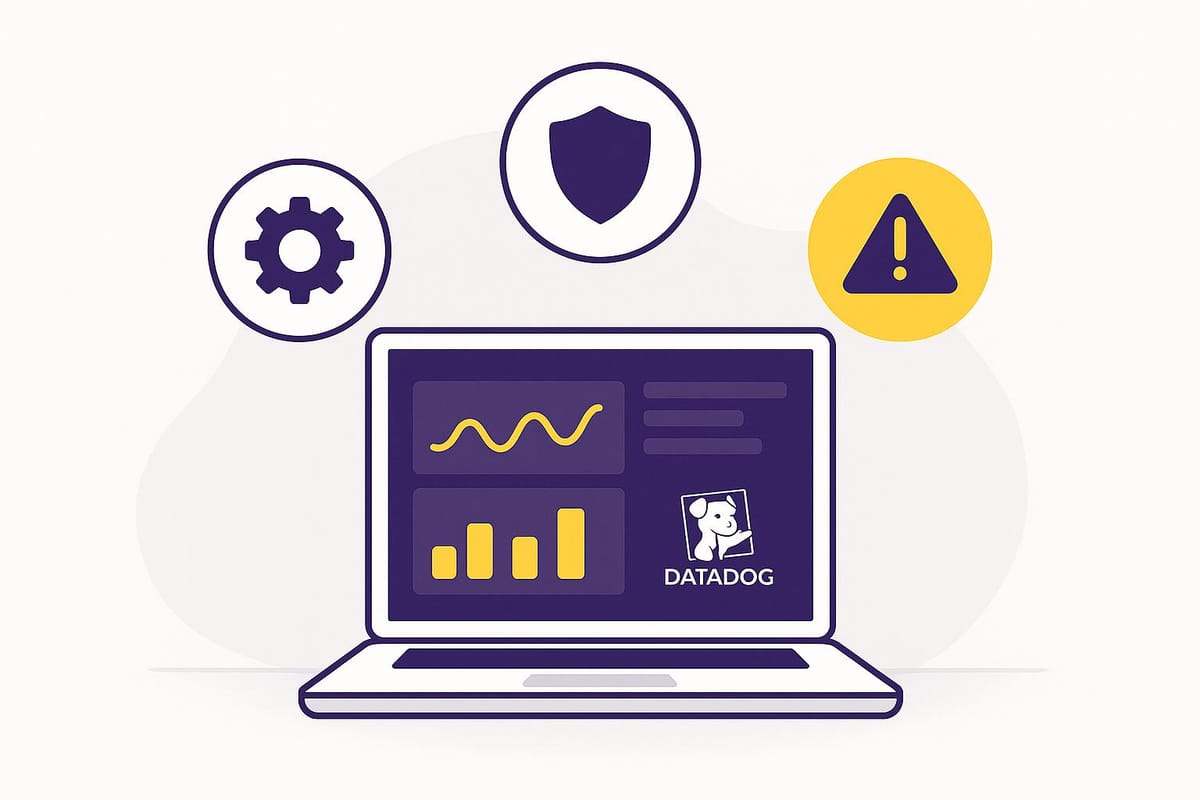
When the Datadog Agent encounters permission issues, it can disrupt monitoring by blocking access to essential files, directories, or system resources. This guide helps you quickly identify, diagnose, and resolve these issues to keep your monitoring uninterrupted.
Key points to address:
- Symptoms: Missing metrics, failed integrations, or error messages like "permission denied."
- Common causes: Misconfigured file permissions, API key errors, or insufficient service account privileges.
- Quick fixes:
- Verify and adjust file/directory permissions (
chmod,chown). - Check API key configuration in
datadog.yaml. - Ensure proper service-level privileges for the
dd-agentuser.
- Verify and adjust file/directory permissions (
- Prevention: Regular permission audits, logrotate configurations, and limiting permissions to what's strictly necessary.
Follow these steps to maintain smooth monitoring and avoid future permission-related disruptions.
Datadog Log Monitoring in 5 minutes | Effortlessly Monitor Logs on Your Linux Machine with Datadog
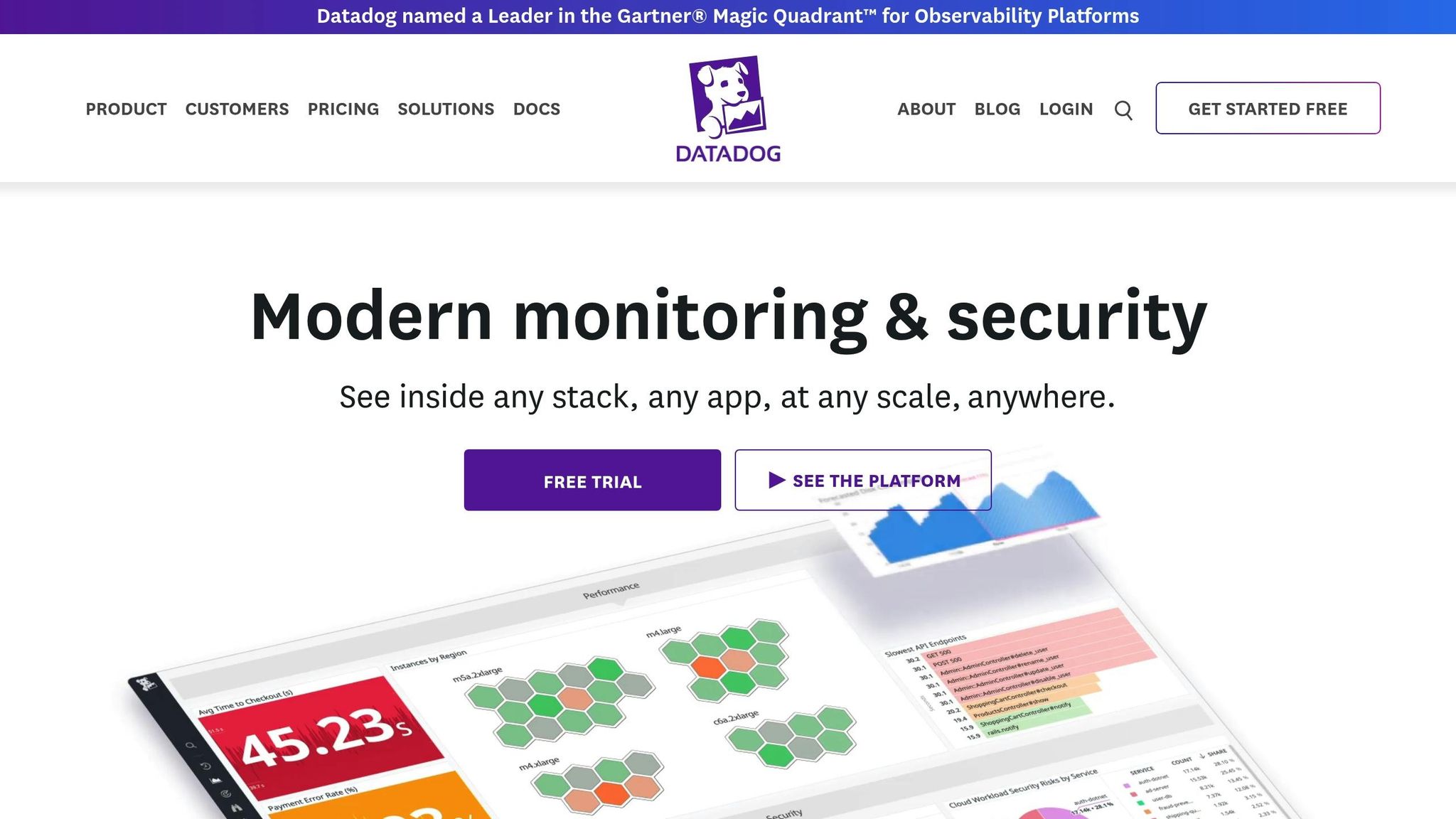
How Datadog Agent Permissions Work
The Datadog Agent is a background service that continuously gathers metrics, logs, and traces from your systems. To perform its job effectively, it needs specific permissions to access files, directories, system resources, and network connections. These permissions set the boundaries for what the Agent can and cannot do.
When the Agent starts, it operates under a specific user account - commonly dd-agent on Linux or a designated Windows service account. This account needs the right level of access to read configuration files, write logs, collect system metrics, and communicate with Datadog's servers. Without the correct permissions, the Agent won't be able to collect data or send it to your monitoring dashboard.
The Agent's core requirements include file system permissions for accessing configurations and logs, network permissions for outbound HTTPS communication, and API permissions for authenticating with Datadog.
Let’s break down the specific permissions needed for the Agent to function properly.
Required Permissions
The Datadog Agent depends on various permissions to operate across different platforms and deployment setups.
File and Directory Permissions are crucial for the Agent's operations. On Linux, the Agent requires:
- Read access to
/etc/datadog-agent/for configuration files. - Write access to
/var/log/datadog/for logging purposes. - Read and execute permissions for directories and binaries like
/proc/,/sys/, and/opt/datadog-agent/.
For Windows environments, the Agent follows a similar pattern. It needs:
- Read access to
C:\ProgramData\Datadog\for configuration files. - Write access to log directories.
- Permissions to access performance counters and event logs.
API Key Configuration is another critical element. The Agent relies on a valid API key stored in its main configuration file to authenticate with Datadog's servers. This file must have restricted read permissions to ensure the Agent can access the key while keeping it secure from unauthorized users.
Service-Level Privileges vary by operating system. On Linux, although the Agent generally runs as a non-root user, some integrations - like those requiring advanced network statistics - may need elevated privileges. On Windows, the Agent operates under a dedicated service account that must have permissions to access performance counters, read event logs, and interact with other system services.
Network Permissions are essential for the Agent to send data to Datadog. It requires outbound HTTPS access, usually over port 443, to communicate with Datadog's intake servers. In environments with strict firewalls, these permissions must be explicitly configured.
Why Permission Failures Happen
Permission issues with the Datadog Agent often arise from a few common scenarios:
- Misconfigured File Permissions: Manual installations or security policies can sometimes alter file permissions, blocking the Agent from accessing configuration or log directories. Automated security scripts may also unintentionally revoke the Agent's read or write access.
- API Key Problems: Errors in the API key configuration - such as formatting issues, extra spaces, or improper file permissions - can prevent the Agent from authenticating with Datadog's servers.
- Service Account Limitations: On Windows, the Agent might fail to access protected system resources like performance counters or event logs if its service account lacks sufficient privileges.
Finding Permission Problems
When the Datadog Agent runs into permission issues, it doesn’t leave you guessing. Specific error messages and warning signs pop up to help you trace the problem. One telltale sign is missing metrics on your Datadog dashboard or integrations suddenly failing to report data. Spotting these symptoms early is key to avoiding gaps in your data collection.
The real work lies in digging through the Agent’s logs and diagnostic outputs, where detailed messages often pinpoint the source of the issue.
Reading Error Messages
The Agent’s logs are your go-to for uncovering permission errors. These messages typically show up in system logs and often include details about which files or directories are causing trouble.
For instance, permission denied errors occur when the Agent doesn’t have access to certain resources. In a Teradata on Azure Enterprise setup, Datadog reported such errors in /var/log/messages when it couldn’t access log files on SQLE nodes due to insufficient permissions. Some of the logged errors included:
open /var/log/tdc-node.log: permission denied
open /var/log/tdc-nfr-fallback.log: permission denied
These messages clearly indicate issues with file access.
Finding Log Files
Knowing where to look for logs depends on your environment:
-
Linux systems: Logs are located in
/var/log/datadog/agent.log. This file contains startup information, configuration errors, and runtime issues. Integration-specific logs are also in the same directory. Broader system-wide errors might appear in/var/log/messagesor/var/log/syslog, depending on your Linux distribution. -
Windows environments: Logs are typically found in
C:\ProgramData\Datadog\logs\agent.log. Additionally, Windows Event Logs in the Application and System sections can provide extra details about permission issues or service startup failures. -
Container deployments: For Docker or Kubernetes setups, logs are sent to the container’s stdout/stderr. Use commands like
docker logs <container-name>orkubectl logs <pod-name>to access them.
Log files rotate automatically to manage disk space, so recent errors will be at the end of the active log file, while older logs are stored in files like agent.log.1 or agent.log.2.
Once you’ve reviewed the logs, diagnostic commands can help you narrow down the exact problem.
Running Diagnostic Commands
The Datadog Agent comes with built-in tools to help diagnose issues, including permission-related ones.
Using the status command provides a detailed snapshot of the Agent’s health. Run:
datadog-agent status
This command checks if process collection is running smoothly and flags any file access errors. Pay close attention to error messages related to permissions, as they’ll guide you to the root of the problem.
Armed with these logs and diagnostics, you’re ready to tackle the underlying issues. Learn how to resolve them in the next section.
Fixing Permission Failures
After pinpointing the cause of permission issues through logs and diagnostics, the next step is resolving them. The fix will vary based on whether the issue relates to service-level permissions, file access rights, or authentication settings. Each type of failure requires a targeted approach.
Checking Agent Service Permissions
Problems with service-level permissions often arise when the Datadog Agent lacks the necessary privileges to access system resources or perform updates. These issues are more likely to occur during agent updates or while monitoring system-level metrics.
To check the agent's privilege level, use the status command:
| Platform | Status Check Command |
|---|---|
| Linux | sudo datadog-agent status |
| Windows | & "C:\Program Files\Datadog\Datadog Agent\bin\agent.exe" status |
For Linux systems, repository configuration errors can prevent agent updates. Make sure the repository configuration file located at /etc/apt/sources.list.d/datadog.list is correctly set up and accessible. Always use sudo for update commands to ensure the agent has the required privileges for system-level tasks.
In Windows environments, open the Services Manager to confirm that the Datadog Agent service is running under an account with the appropriate permissions. The account must have read access to system performance counters and log files that need monitoring.
Setting File and Directory Permissions
File and directory permission issues are common and usually occur when the dd-agent user is unable to access log files, configuration directories, or other monitored resources.
Start by verifying that log collection is enabled. Open your datadog.yaml file and ensure the logs_enabled: true setting is present. Then, check that file paths in the conf.d directory are accurate.
To adjust file permissions, use the chmod command. For example:
sudo chmod 644 /path/to/logfile.log
Sometimes, issues go beyond individual file permissions. In one case, a "permission denied" error persisted even after setting proper file permissions for the dd-agent user. The solution was to add the dd-agent user to the same group as the file owner:
sudo usermod -aG ubuntu dd-agent
This ensures the agent can access all files owned by users in that group.
For configuration files, set the correct ownership and permissions:
sudo chmod 644 /etc/datadog-agent/datadog.yaml
sudo chown dd-agent:dd-agent /etc/datadog-agent/datadog.yaml
After making changes, restart the Datadog Agent to apply them:
sudo systemctl restart datadog-agent
For older systems, use:
sudo service datadog-agent restart
Finally, verify that your API key settings match your Datadog account to ensure the agent functions properly.
Fixing API Key Settings
Proper API key configuration is critical for agent connectivity. Incorrect settings can block authentication and disrupt monitoring.
Locate the agent's configuration file, typically found at /etc/datadog-agent/datadog.yaml. Open the file and review the API key section for errors like typos, missing characters, or a completely absent key.
If the key is missing, add it in the following format:
api_key: YOUR_API_KEY
If the key appears incorrect, replace it with a valid one from your Datadog account dashboard. When generating a new API key, ensure it corresponds to the correct account and organization.
Past cases highlight the importance of ensuring the API key configuration aligns with your setup. For example, confirm the API secret and Datadog agent are in the same Kubernetes namespace, verify the secret name, and check that the API key is properly base64-encoded.
After updating the API key, save the file and restart the Datadog Agent service. Test the connection by running the status command to confirm the agent can now communicate with Datadog's servers.
If you encounter 403 errors, double-check the site setting in your configuration file. This value must match the region associated with your Datadog account.
Avoiding Future Permission Problems
To keep your Datadog Agent running smoothly and avoid permission headaches down the line, it's essential to enforce consistent configurations and limit access to only what's necessary. These steps not only help prevent issues but also complement earlier troubleshooting efforts, ensuring your Agent stays fully functional.
Using Minimum Required Permissions
Always configure the Agent with only the permissions it absolutely needs. This minimizes security risks while still allowing full monitoring capabilities. For cloud environments, remember that IAM policies deny all actions by default unless explicitly allowed. Additionally, an explicit "Deny" in a policy will override an "Allow" if both apply.
For the dd-agent user, grant access only to the specific log files and directories it needs. Avoid giving broad permissions to entire directory trees unless absolutely required. Regularly review permissions and remove any that are unnecessary. If you're unsure whether a permission is needed, revoke it and monitor how the Agent performs to determine the minimum requirements for your setup.
Setting Up Permanent Permissions
Permanent permissions are crucial to prevent interruptions, especially in environments where logs are rotated frequently, creating new files that the Agent needs to access.
Use logrotate to manage file permissions automatically. Logrotate can be configured globally via /etc/logrotate.conf or for individual services in /etc/logrotate.d.
If you're using Access Control Lists (ACLs), configure them to ensure the Agent retains access after log rotation. For example, to give the dd-agent user access to Apache logs, you can run:
setfacl -m u:dd-agent:rx /var/log/apache2
This command grants the required read and execute permissions to the directory.
To make permissions persistent, create a custom logrotate configuration in /etc/logrotate.d. Use the postrotate directive to reapply ACL settings after each log rotation:
{
postrotate
/usr/bin/setfacl -m g:dd-agent:rx /var/log/apache2/error.log
/usr/bin/setfacl -m g:dd-agent:rx /var/log/apache2/access.log
endscript
}
This ensures that newly rotated log files maintain the correct permissions for the Datadog Agent. If the /var/log/ directory is restricted to root or the adm group, update settings to grant access to the dd-agent user or group. Regularly review these configurations to catch any changes that might disrupt monitoring.
Regular Permission Checks
Make it a habit to review permissions monthly. Use the Agent's status command to perform quick health checks, document current permission settings, and scan error logs for potential issues. After system updates, verify that all required permissions remain intact.
Keep a centralized record of your permission configurations. This should include the commands used to set permissions, the reasoning behind each permission, and any special considerations for your environment. Such documentation is invaluable for troubleshooting and onboarding new team members.
For added efficiency, consider automating permission checks. Scripts can verify file ownership, group memberships, and API key validity, ensuring consistent monitoring performance without manual oversight.
Conclusion
Addressing Datadog Agent permission failures involves a clear, systematic approach. Start by checking the agent's status and reviewing logs to pinpoint specific error messages. These clues often reveal the root cause, whether it's related to file access restrictions, API key issues, or connectivity problems.
For long-term reliability, focus on prevention and efficient troubleshooting. Limit the dd-agent user’s permissions to only what's necessary for monitoring, configure logrotate to avoid access issues after log rotations, and schedule regular permission audits. Keeping a well-documented record of settings and commands can save time during future troubleshooting.
For small and medium-sized businesses, proper permission management translates to less downtime and fewer urgent fixes. By maintaining clean permissions and following a structured troubleshooting process, you can ensure that alerts signal real issues, not avoidable configuration errors.
Consistent log monitoring, strict adherence to installation procedures with elevated privileges, and thorough testing before moving to production are essential for a dependable monitoring setup. Combining these practices with the troubleshooting methods in this guide equips you to maintain secure, uninterrupted monitoring for your operations. These steps will help ensure your Datadog Agent runs smoothly, keeping your business on track.
FAQs
What should I do if my Datadog Agent still has permission issues after adjusting file and directory settings?
If your Datadog Agent is still running into permission problems, the first step is to verify that the agent user has the right permissions to access key files and directories, like datadog.yaml and log files. Make sure the agent is operating under the correct user account with the necessary privileges.
After that, take a close look at the agent logs for any detailed error messages related to permissions or file access. These logs can provide clues about what might be going wrong. If needed, you can add the agent user to relevant system groups (like the ubuntu group on Linux) or temporarily run the agent with elevated privileges to troubleshoot access issues.
If the problem persists, review your system's security settings. Check for any external factors, such as antivirus programs or custom configurations, that might be blocking the agent's operations.
How do I properly configure and secure my Datadog API key to avoid authentication issues?
To keep your Datadog API key secure and properly configured, consider these practices:
- Rotate API keys often to minimize the chance of unauthorized use.
- Limit permissions to ensure keys only have access to what's absolutely necessary.
- Avoid embedding API keys in your code; instead, rely on environment variables or a secure secrets manager.
- Store keys in secure systems designed to handle sensitive information.
- Restrict access to keys, granting it only to those who truly need it.
Following these steps helps protect your API keys and reduces the risk of authentication issues with the Datadog Agent.
How can I set up the Datadog Agent to avoid permission issues in the future?
When setting up the Datadog Agent, it's crucial to stick to the principle of least privilege. This means granting only the permissions absolutely necessary for the agent to function properly. To keep things organized and secure, use role-based access control (RBAC). This approach ensures that each role is limited to the access it genuinely needs.
Make it a habit to review and adjust permissions regularly. This helps keep them aligned with your system's evolving requirements and reduces the risk of disruptions. Tools like Datadog Teams can also make it easier to manage resources and permissions across your organization. By applying these practices, you’ll create a secure and efficient setup while avoiding permission-related issues.




