Installing Datadog on Cloudways: Step-by-Step Monitoring Setup
Learn how to install and configure a monitoring solution on your server to enhance performance, security, and resource management.
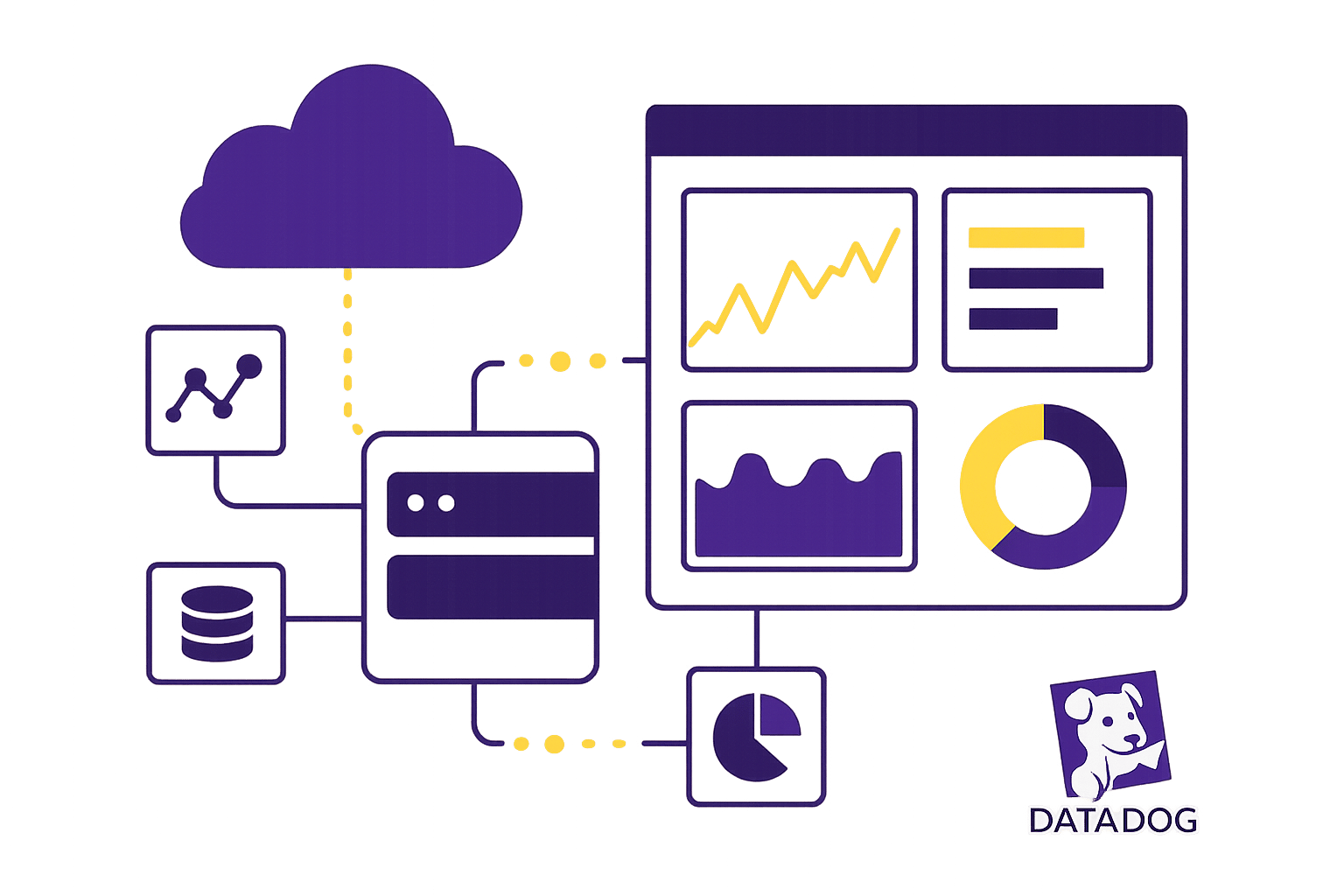
- Why Datadog? It tracks 75-100 metrics every 15-20 seconds with minimal CPU impact (0.08%) and integrates with 850+ tools.
- What You’ll Need:
- Quick Setup Steps:
- Enable SSH on Cloudways.
- Update your server packages.
- Install Datadog’s lightweight agent.
- Add your API key to the configuration file.
- Start and enable the agent.
- Monitor Key Metrics: Track server health, performance, and app reliability via customizable dashboards.
Pro Tip: Use tags like env:production or role:web to organize metrics and set targeted alerts for faster troubleshooting.
Want full details? Read on for a complete walkthrough, from installation to fine-tuning your setup.
How to Install Datadog Agent and Monitor Datadog Agent Manager
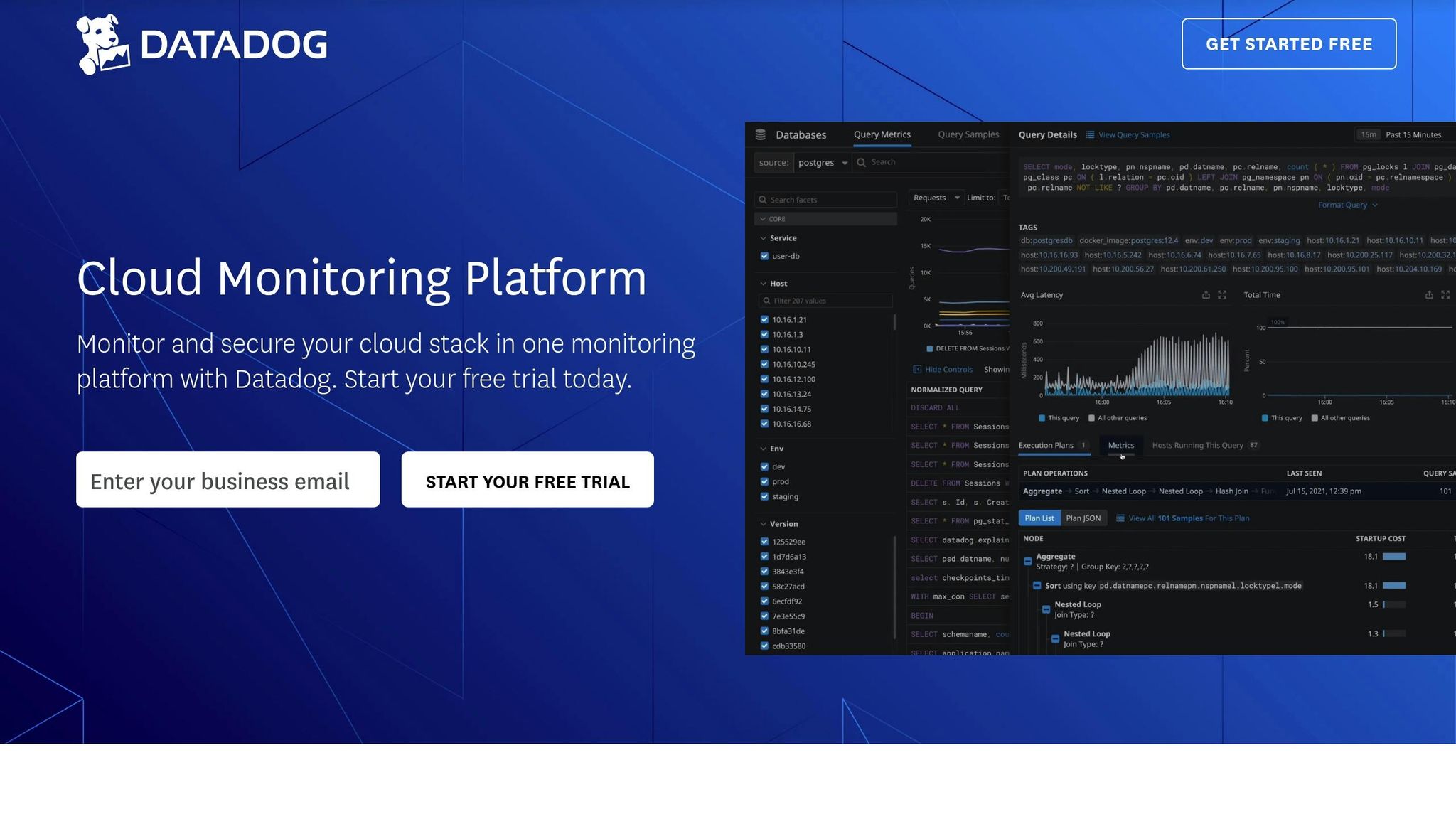
1. Before You Begin: Setup Requirements
Before diving into the installation of Datadog on Cloudways, make sure everything is set up correctly.
1.1 Cloudways Technical Requirements
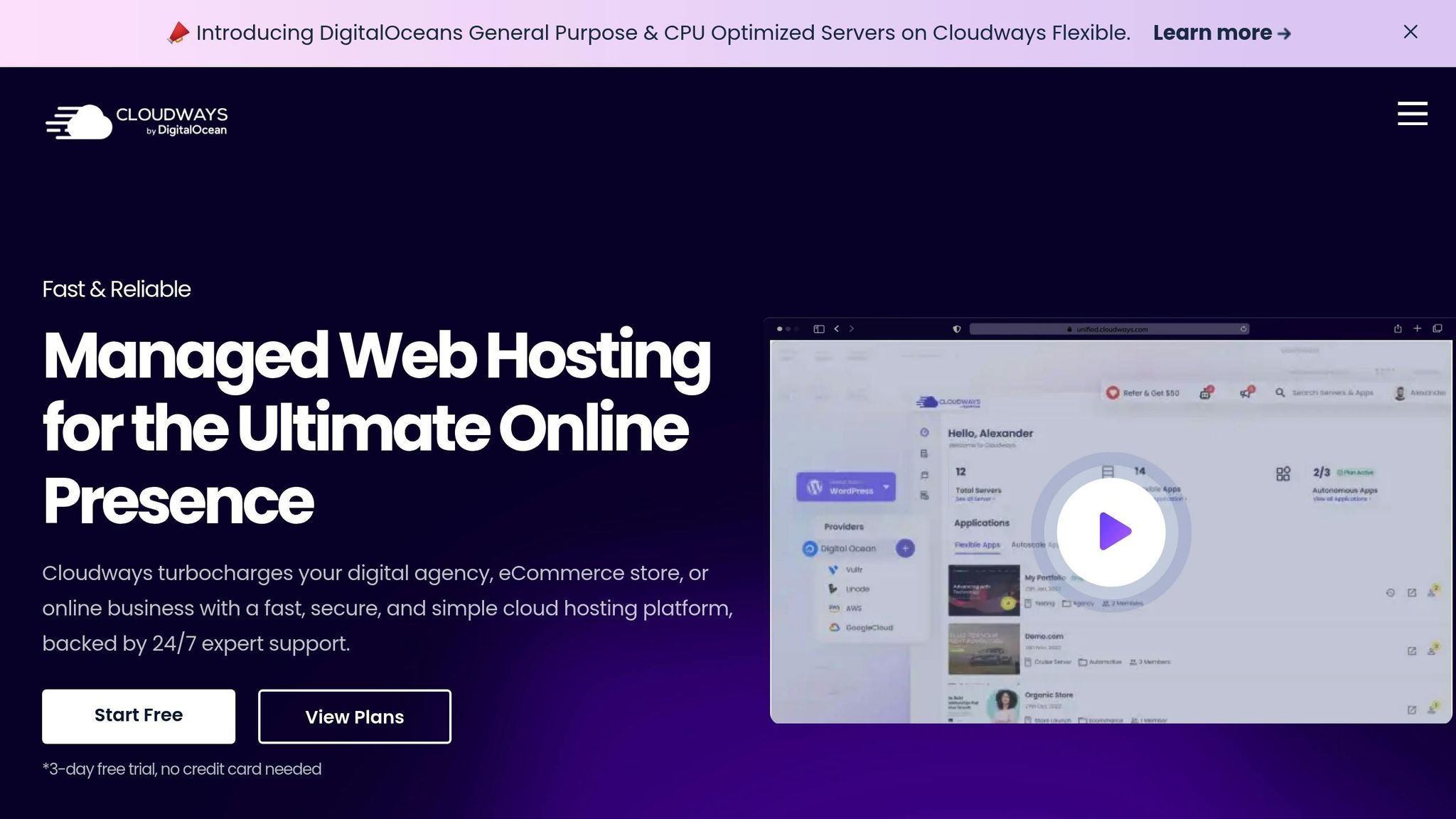
Your Cloudways server needs to meet the following specifications:
- PHP Version: 7.4 or higher
- Server Memory: At least 1GB of available RAM
- Disk Space: A minimum of 500MB of free storage
- Operating System: Ubuntu 18.04 LTS or a newer version
- SSH Access: Must be enabled, and you’ll need the appropriate privileges to install agents
- Ports: Ensure TCP ports 443 and 8125 are open and accessible
1.2 Creating Your Datadog Account
To integrate Datadog with Cloudways, you'll need an account and authentication keys. Here's how to get started:
- Head over to the Datadog website and sign up for an account.
- Once logged in, go to your account settings and find the API and Application Keys section.
- Generate the necessary API and application keys for your integration.
- Safeguard these keys - they’ll be required during the installation process.
These keys are essential for securely connecting Datadog with your Cloudways infrastructure. Treat them like passwords: keep them private and never share them through unsecured channels.
1.3 Network Setup and Security
To ensure smooth communication between Datadog and your server, configure your network as follows:
- Allow outbound traffic to
*.datadoghq.com - Enable HTTPS communication on port 443
- Set up UDP communication for StatsD on port 8125
Tips for Better Security:
- Use unique API keys for each integration to limit access.
- Implement IP allowlisting to restrict access to trusted sources.
- Verify SSL certificates to ensure secure connections.
- Apply role-based access control (RBAC) to manage permissions effectively.
Once all these steps are complete, you're ready to move on to installing the Datadog agent on your Cloudways server.
2. Setting Up Datadog Agent
2.1 Setting Up SSH on Cloudways
To get started, ensure you have SSH access to your Cloudways server. Cloudways provides two types of credentials:
- Master Credentials: These include built-in SSH and SFTP access.
- Application Credentials: These require manual setup for SSH access.
If you're using application credentials, follow these steps to enable SSH access:
- Log in to your Cloudways Platform.
- Go to Application Settings.
- Find the SSH Access option and toggle it on.
2.2 Agent Installation Steps
Once SSH is set up, it's time to install the Datadog Agent. Follow these steps:
-
Update the Package Repository
Keep your system up to date by running:
sudo apt update -y -
Install Required Dependencies
Install essential tools for the agent:
sudo apt install -y transport-https curl -
Add Datadog Repository
Configure the Datadog repository by running:
echo "deb https://apt.datadoghq.com/ stable 7" | sudo tee /etc/apt/sources.list.d/datadog.list sudo apt-key adv --recv-keys --keyserver hkp://keyserver.ubuntu.com:80 A2923DFF56EDA6E76E55E492D3A80E30382E94DE -
Install the Datadog Agent
Now, install the agent itself:
sudo apt update sudo apt install -y datadog-agent -
Add Your API Key
Open the configuration file and add your Datadog API key:
File location:api_key: YOUR_DATADOG_API_KEY/etc/datadog-agent/datadog.yaml -
Start and Enable the Agent
Finally, start the Datadog Agent and ensure it runs on system startup:
sudo systemctl start datadog-agent sudo systemctl enable datadog-agent
With the agent up and running, you're ready to set up metric collection.
2.3 Setting Up Metric Collection
Now that the Datadog Agent is installed, you can configure it to track important metrics. To do this, customize the datadog.yaml file for the metrics you want to monitor. Below are some key metrics to consider:
| Metric Type | Description | Metric Name |
|---|---|---|
| Request Volume | Number of requests per minute | average_requests_per_minute |
| Performance | Average execution time | average_execution_time |
| Reliability | Request success rate | success_rate |
| Subscriptions | Active subscriptions count | active_subscriptions |
| Connections | Open WebSocket connections | websockets_open |
To confirm everything is working properly:
-
Check the Agent Status
Run this command to verify the agent's health:sudo datadog-agent status -
View Metrics in Datadog Dashboard
Navigate to the Metrics tab in the Datadog dashboard to see your data. -
Filter and Analyze
Use filters such as host or tags to drill down into specific metrics for deeper insights.
With these steps completed, your Datadog Agent is fully configured and ready to monitor your system effectively.
3. Creating Monitoring Dashboards
Once you've set up your agents and started collecting metrics, the next step is creating dashboards to get a clear, unified view of your system's performance.
3.1 Using Default Dashboard Templates
Datadog simplifies the process with pre-built dashboard templates tailored for Cloudways' web stack. Here's how to use them:
- Go to the Dashboards section.
- Click on New Dashboard.
- Select Import Dashboard.
These default templates offer an overview of critical metrics, such as:
| Metric Category | Key Indicators |
|---|---|
| Server Health | Active Connections |
| Error Monitoring | Dropped Connections |
| Traffic Monitoring | Requests per Second |
Once your dashboard is set up, you can move on to configuring alert rules to ensure timely responses to potential issues.
3.2 Creating Alert Rules
Datadog also allows you to set up alerts for both server-level and application-specific metrics. This ensures you can catch and address issues as they arise.
Application-Specific Alerts:
- Notify when response times cross acceptable thresholds.
- Trigger alerts for increasing error rates.
- Monitor high memory or CPU usage to avoid performance bottlenecks.
Database Metrics to Watch:
- Keep an eye on connection pool usage.
- Set alerts for slow query execution times.
- Track cache hit ratios to optimize performance.
With these alerts in place, you’ll have a robust system for identifying and resolving issues quickly.
3.3 Managing Resource Usage
For a complete view of your system’s performance, it’s important to monitor resource usage across various components. Here are the key metrics to track:
- Memory: Keep tabs on available memory, swap usage, and how intensive individual processes are.
- CPU: Monitor load averages, process-level usage, and I/O wait times to prevent slowdowns.
- Storage: Track disk space usage, I/O operations, and read/write latencies to avoid storage-related bottlenecks.
Combine these metrics into a custom dashboard for real-time insights into your application’s performance. This setup ensures you’re always one step ahead in maintaining optimal system health.
4. Fine-Tuning Your Setup
4.1 Using Tags for Organization
To keep your metrics organized and easy to filter, implement a solid tagging system. Here's a framework you can use:
| Tag Category | Example Tags | Purpose |
|---|---|---|
| Environment | env:production, env:staging |
Differentiate metrics by deployment stage |
| Application | app:wordpress, app:magento |
Identify specific applications |
| Server Role | role:web, role:db |
Clarify server functions |
By applying these tags consistently across your infrastructure, you can streamline filtering and reporting. For example, combining tags like env:production,app:wordpress helps you zero in on production WordPress instances quickly and efficiently.
4.2 Setting Up Alert Actions
Once your tagging system is in place, you can use it to configure precise alert actions based on your needs. Here's how you can leverage tags for targeted alerts:
Production Environment Alerts:
- Set up CPU usage alerts for production servers.
- Configure memory usage warnings to prevent bottlenecks.
- Enable disk space monitoring with predictive alerts to avoid downtime.
Application-Specific Monitoring:
- Track performance metrics for WordPress installations.
- Keep an eye on database connection pools to ensure stability.
- Define custom thresholds for application error rates to catch issues early.
4.3 Security Settings and Reports
After configuring alerts, it's crucial to enhance your system's security. Datadog's Compliance Monitoring offers robust tools to secure your Cloudways setup.
Key Security Configurations:
-
Access Control
Strengthen account security by enabling Two-Factor Authentication (TFA) on your Cloudways account. Additionally, use role-based access control to limit who can view monitoring data. -
Compliance Tracking
Use Datadog's pre-built dashboards to monitor compliance with common frameworks. These dashboards provide real-time insights into:- PCI DSS compliance
- CIS Benchmark adherence
- Security for cloud-native resources
-
Custom Security Policies
Tailor security policies through Datadog's interface. Keep an eye on critical metrics like:- Security group configurations
- Storage bucket access patterns
- Load balancer settings
- Kubernetes cluster security
Datadog ensures continuous monitoring of your security configurations without sacrificing performance, giving you peace of mind while managing your infrastructure.
5. Fixing Common Problems
5.1 Connection Issues
If you're running into connection issues between Datadog and your Cloudways server, you might encounter an HTTP 403 error during the integration process. This error usually points to problems with permissions or configuration settings.
Here’s how to resolve these issues:
-
Check IAM Role Configuration
Make sure your IAM roles are set up correctly. Common problems include:- Duplicate IAM role names conflicting with the CloudFormation template.
- S3 access restrictions blocking proper role creation.
- Permission conflicts causing CloudFormation deployment failures.
-
Verify Network Settings
Confirm that your firewall allows traffic through the necessary ports:- Port 443: Required for HTTPS communication.
- Port 8125: Used for collecting metrics.
-
Review Lambda Settings
If issues persist, try deploying without the Lambda Forwarder enabled. This can help isolate whether the problem lies with the Lambda configuration.
Once your connection settings are verified, you can move on to troubleshooting metric reporting issues.
5.2 Metric Reporting Issues
If your Datadog dashboard isn’t displaying metrics as expected, follow these steps to identify and fix the problem:
| Verification Step | Command | Purpose |
|---|---|---|
| Agent Status | datadog-agent info |
Check the agent's status and connectivity. |
| Configuration Check | datadog-agent configcheck |
Validate the loaded configurations. |
| Health Check | datadog-agent health |
Assess the agent's current health status. |
If you notice discrepancies between Cloudways metrics and Datadog readings, examine the agent logs located in /var/log/datadog/. Use the following command to filter for error messages:
grep -i error /var/log/datadog/agent.log
This will help you pinpoint any issues related to metric reporting.
5.3 Reducing System Impact
Once connection and metric issues are resolved, you can focus on optimizing the agent to minimize its impact on your system's resources.
Memory Management
- Use Datadog metrics to monitor the agent's memory usage.
- Adjust buffer sizes for log collection to prevent overuse.
- Set memory limits based on your server's capacity.
CPU Optimization
- Increase collection intervals for non-critical metrics.
- Enable selective monitoring for only the most essential services.
- Use efficient tagging to reduce processing overhead.
If resource usage remains high, restart the agent to refresh its processes:
sudo systemctl restart datadog-agent
For ongoing performance concerns, refer to Datadog’s troubleshooting documentation on "High CPU or Memory Consumption" for more in-depth solutions.
Conclusion: Summary and Next Steps
Your Datadog setup on Cloudways is ready to go. Now it's time to focus on fine-tuning the system for better performance over the long haul. By refining data collection, organizing tags, and improving alert settings, you can ensure your monitoring setup stays efficient and effective.
Smart Data Collection
Start by optimizing how data is gathered:
- Adjust the intervals for data collection to balance detail and resource use.
- Filter out logs that aren't essential to avoid clutter.
- Set sampling rates for Application Performance Monitoring (APM) to focus on the most relevant data.
Strategic Tagging
A well-thought-out tagging system can save you a lot of headaches:
- Keep tag names short but descriptive.
- Avoid creating too many unique tag combinations, which can complicate analysis.
- Stick to consistent naming conventions across your tags.
Fine-Tuned Alerts
Alerts are only helpful if they're precise and actionable:
- Use anomaly detection for key metrics to catch unusual behavior quickly.
- Set thresholds based on historical performance to reduce false positives.
- Route alerts to the right teams or individuals for faster responses.
Don’t forget to review your dashboards regularly - monthly checks are a good rule of thumb - to ensure they still align with your performance goals.
"Datadog's APM offers real-time insights into application behavior, allowing users to create custom dashboards to visualize relevant metrics and providing a 360-degree view of applications".
FAQs
How can I make sure my Datadog setup on Cloudways is secure and follows industry standards?
To ensure your Datadog setup on Cloudways remains secure and meets industry standards, consider these key practices:
- Take advantage of Cloudways' security tools: Utilize features like free SSL certificates, DDoS protection, and server-level firewalls to defend against unauthorized access and malicious traffic.
- Use Datadog's Compliance Monitoring: This helps you spot and fix configuration issues that might cause non-compliance, keeping your setup in line with industry requirements.
- Enable Datadog's Cloud Workload Security (CWS): Monitor activity across your hosts and containers to identify and respond to potential threats effectively.
Beyond these steps, make sure to regularly update your systems with the latest security patches, enable logging and monitoring to track cloud activity, and perform routine security audits to proactively address any risks.
How can I optimize Datadog's resource usage to reduce its impact on my Cloudways server?
To make the most of Datadog without straining your Cloudways server, here are some practical tips to keep its resource usage in check:
- Adjust data collection intervals: If you don’t need real-time monitoring, set Datadog to gather metrics less frequently. This can significantly reduce server load.
- Filter out unnecessary data: Use tags and filters to focus on the metrics and logs that matter most. Avoid sending irrelevant data to Datadog.
- Use lightweight integrations: Configure integrations to operate efficiently by disabling any features that aren’t essential for your monitoring.
- Keep an eye on the Datadog agent: Regularly monitor how much CPU and memory the Datadog agent is using on your server. Adjust its settings if it’s consuming too many resources.
These adjustments help you get valuable insights from Datadog while keeping your Cloudways server running smoothly.
How can I use tags in Datadog to better organize and analyze my metrics?
Tags in Datadog offer a smart way to bring order and meaning to your metrics by adding extra layers of context. With tags, you can filter, group, and compare data across dashboards, event streams, and infrastructure views. This makes monitoring performance and spotting trends much more straightforward.
To optimize tagging, consider using unified service tagging with standard tags like env, service, and version. These tags can be applied via configuration files, the Datadog UI, API, or DogStatsD. Tags shine when you need to filter event streams, organize metrics on dashboards, or explore live infrastructure views.
By working with key:value pairs, you can attach relevant attributes to your data, making it easier to break down and analyze your metrics. This method helps keep your monitoring setup efficient and ready to scale as your needs grow.




