Interpreting Datadog Dashboards
Learn how to effectively interpret Datadog dashboards to monitor system performance, set up alerts, and identify key metrics for your business.
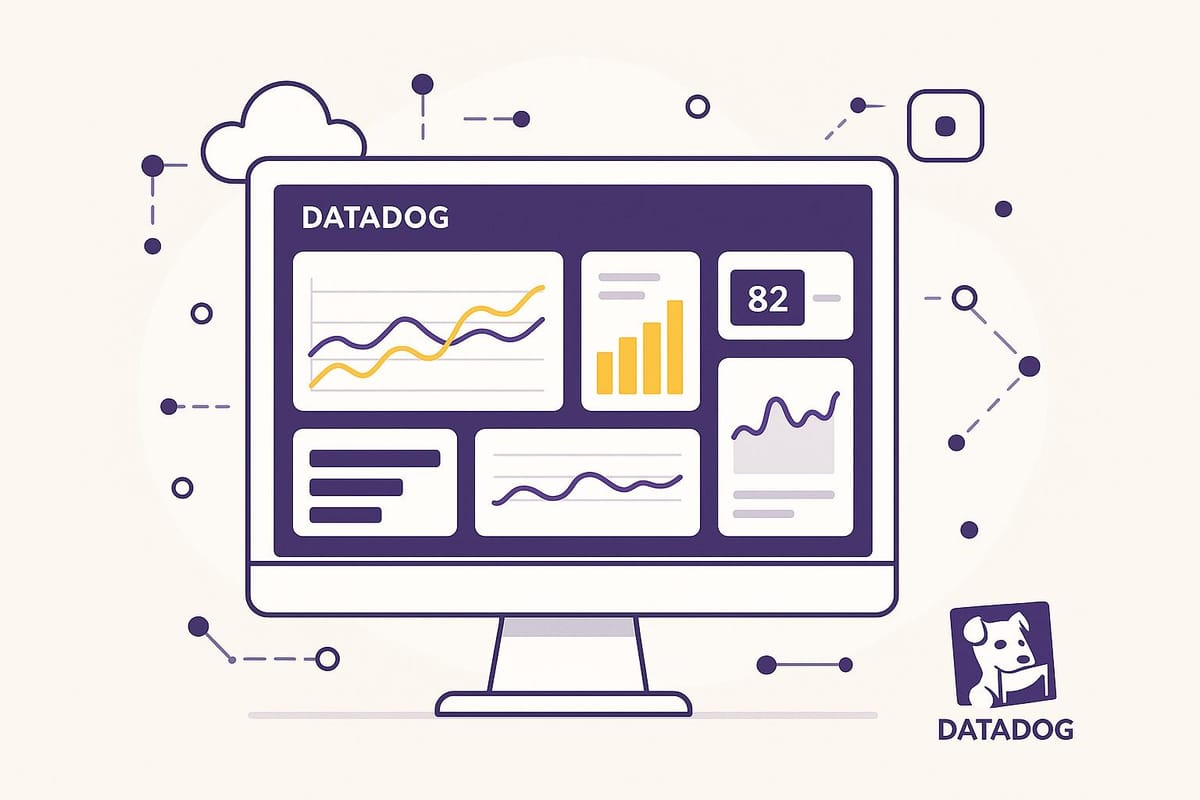
- Spot and fix issues fast
- Track KPIs like CPU, memory, and network usage
- Set alerts to prevent downtime
- Compare metrics over time to identify patterns
Key Features:
- Widgets: Time-series graphs, heatmaps, top lists, and more
- Metrics: Count, gauge, rate, and distribution
- Tags: Organize data with consistent labels (e.g.,
environment:prod) - Dashboard Types: Timeboards (for correlations) vs. Screenboards (custom layouts)
For SMBs:
Focus on essential metrics like CPU, memory, and network health. Use filters for environments, services, and regions to streamline monitoring.
Datadog dashboards turn raw data into actionable insights, helping you maintain system health and deliver better user experiences.
How to build better dashboards
Dashboard Basics
Datadog dashboards bring together various visualizations to give you a clear picture of your system’s performance.
Types of Dashboard Widgets
Time-Series Graphs
- Show how data changes over time.
- Perfect for monitoring CPU usage, memory, and response times.
- Allow multiple metrics to be overlaid, making it easier to spot correlations.
Heatmaps
- Represent data density and distribution visually.
- Useful for spotting latency issues or tracking user activity.
- Help pinpoint performance issues during peak usage.
Top Lists
- Rank metrics by their values.
- Great for identifying the highest resource consumers.
- Monitor the most active endpoints or services.
Query Value
- Display a single metric value.
- Highlight current status or percentage changes.
- Ideal for keeping an eye on KPIs.
Next, let’s explore how metrics and tags can sharpen your dashboard insights.
Understanding Metrics and Tags
Metrics and tags go beyond visuals, offering deeper analysis.
Key Metric Types:
- Count: Tracks the total number of events.
- Gauge: Displays the current value at a specific moment.
- Rate: Measures changes over time.
- Distribution: Provides statistical breakdowns of values.
Tagging Tips:
- Use consistent naming conventions.
- Add hierarchical tags (e.g.,
environment:prod,service:api). - Include tags relevant to business needs (e.g.,
customer_tier:premium). - Keep tag values uniform across your setup.
Timeboards vs. Screenboards
Pick the dashboard type that suits your monitoring goals:
Timeboards
- Use a single time scale across all widgets.
- Best for troubleshooting and finding correlations.
- Automatically sync time windows for all graphs.
- Support template variables for dynamic filtering.
Screenboards
- Offer a custom layout with flexible widget placement.
- Great for status displays or dashboards on TV screens.
- Allow different time windows for individual widgets.
- Support custom widget sizes and arrangements.
Master these elements to create dashboards that provide clear, actionable insights for managing your systems effectively.
Must-Track Metrics for SMBs
Small and medium-sized businesses (SMBs) should keep an eye on essential Datadog metrics to maintain system reliability and minimize downtime. These metrics go beyond basic dashboards, helping you manage and monitor your infrastructure effectively.
Server Health Metrics
Pay attention to these core server metrics:
- CPU Metrics: Keep tabs on overall CPU usage and load averages to detect potential bottlenecks.
- Memory Usage: Monitor available RAM and swap usage to ensure smooth performance.
- Disk Performance: Watch IOPS, read/write latency, and available storage to avoid storage issues.
Cloud Service Status
Track these critical cloud service metrics:
- Database Metrics: Measure database query times and connection pool usage to identify slowdowns.
- Storage Service Metrics: Keep an eye on request latency, error rates, and bandwidth usage for efficient storage operations.
- Network Performance: Monitor network throughput, packet loss, and connection timeouts to maintain strong connectivity.
Reading Dashboard Data
Here’s how to make sense of your Datadog metrics effectively.
Spotting Data Patterns
Pay attention to these key visual cues to identify patterns in your data:
- Sudden spikes: Sharp jumps in CPU or memory usage often point to resource-heavy processes.
- Gradual climbs: A steady increase in metrics could signal memory leaks or ongoing resource depletion.
- Periodic patterns: Regular peaks at specific times may indicate scheduled tasks or predictable user activity.
Use Datadog’s visualization tools to compare current metrics with historical data. This helps you separate typical fluctuations from actual problems, making it easier to focus on what matters.
Finding and Fixing Issues
Use this structured process to identify and resolve problems:
1. Isolate the Problem
Narrow down the issue by filtering for the specific time range and affected components.
2. Analyze Related Metrics
If you notice high latency, check related metrics like CPU usage, memory consumption, and network traffic.
3. Review System Logs
Cross-reference metrics with system logs to identify error patterns and pinpoint the root cause.
Once you’ve identified the issue, make sure to set up timely alerts to prevent recurrence.
Setting Up Alert Rules
| Alert Type | Threshold Example | Response Time |
|---|---|---|
| Critical | CPU > 90% for 5 min | Immediate (< 5 min) |
| Warning | Memory > 80% for 15 min | < 30 min |
| Info | Disk usage > 75% | Daily review |
Here are some tips for configuring effective alerts:
- Use graduated thresholds to catch potential issues before they escalate.
- Include detailed notifications with links to relevant dashboard sections for quick access.
- Set recovery thresholds to confirm when systems are back to normal.
These practices ensure you’re prepared to act quickly and efficiently when something goes wrong.
Dashboard Setup for SMBs
Creating Filtered Views
Once you've reviewed your dashboard data, customize your view to focus on the metrics that matter most. Template variables can help you quickly filter and access data relevant to small and medium-sized businesses (SMBs). Here are some key filters you can use:
- Environment tags: Separate views for development, staging, and production environments.
- Service groups: Focus on specific microservices or application components.
- Geographic regions: Analyze performance across various data centers.
For more complex systems, you can use nested template variables. This allows you to refine your view further, starting from service groups and narrowing down to individual instances.
Here’s a quick reference for common filter types:
| Filter Type | Example Variable | Use Case |
|---|---|---|
| Environment | $env |
Switch between prod, dev, and staging |
| Service | $service |
Focus on specific application components |
| Region | $datacenter |
Monitor data from specific locations |
| Team | $team |
View metrics for a particular team |
Conclusion
Understanding and using dashboards effectively is key for SMBs to get the most out of Datadog and stay ahead of potential issues. Regularly fine-tuning your dashboards ensures they evolve alongside your business. Well-maintained dashboards help you quickly identify problems, allocate resources more efficiently, and foster better teamwork through shared insights. This approach keeps your operations running smoothly, no matter the scale.
By setting up filtered views and adopting smart monitoring strategies, you can fully tap into Datadog's potential. Effective dashboards turn raw data into actionable steps.
The goal is to balance thorough monitoring with streamlined operations. Focus on metrics that align with your business goals and adjust your dashboards as your needs change. With the right approach to dashboard management, you'll be ready to support and drive your company's growth.
FAQs
How can I use tags to organize and filter data in Datadog dashboards for better insights?
Tags are a powerful tool in Datadog dashboards that help you organize and filter your data for deeper insights. By assigning tags to your metrics, hosts, and services, you can group related data and quickly drill down into specific subsets of information. This is especially useful for identifying trends, troubleshooting issues, and monitoring performance across different environments or teams.
To use tags effectively, ensure they are consistent and meaningful. For example, you can tag resources by environment (env:production), team (team:marketing), or region (region:us-east). Once tagged, you can filter or group your dashboard widgets by these tags to focus on the data most relevant to your analysis. This makes it easier to spot anomalies, compare metrics, and track performance over time.
What is the difference between Timeboards and Screenboards in Datadog, and how do I choose the right one for my needs?
Timeboards and Screenboards are two types of dashboards in Datadog, each designed for specific use cases. Timeboards are ideal for real-time monitoring and analysis of metrics over time. They automatically update and are perfect for tracking live data trends. On the other hand, Screenboards are more customizable and static, making them great for creating visually rich, shareable reports or overviews that don't require constant updates.
To decide which one to use, consider your goals. If you need to monitor live data and quickly spot anomalies, go with a Timeboard. If you’re building a presentation or a summary for stakeholders, a Screenboard is the better choice. Both tools are powerful and can be tailored to suit your specific monitoring needs.
What are the best practices for creating alert rules in Datadog to quickly address potential system issues?
To set up effective alert rules in Datadog, focus on clear thresholds and relevant metrics. Start by identifying the most critical system metrics for your environment, such as CPU usage, memory consumption, or response times. Define thresholds that reflect normal performance and set alerts to trigger when these thresholds are exceeded.
Use tags and grouping to ensure alerts are targeted and actionable. For example, group alerts by service, team, or region to avoid unnecessary noise. Additionally, configure notification channels (like email, Slack, or PagerDuty) to ensure the right team is notified promptly when an issue arises.
Finally, regularly review and refine your alert rules. As your infrastructure evolves, your alerting needs may change, so periodic updates will help maintain their relevance and effectiveness.




