Rolling Back Docker Agent Updates: Step-by-Step Guide
Learn how to effectively roll back Docker Agent updates to restore stability and minimize downtime in your monitoring system.
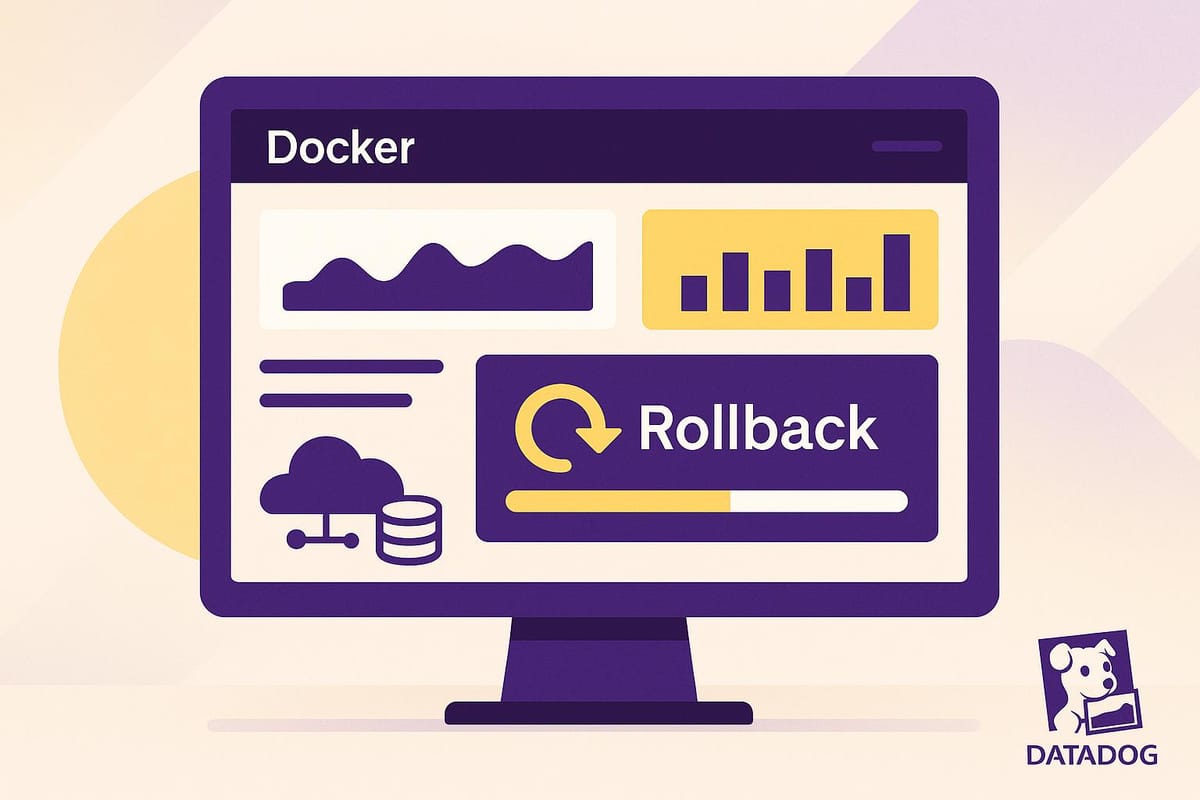
Rolling back a Docker Agent update can save you time and effort when a new version causes issues like missing metrics or instability. This guide simplifies the process, helping you restore a stable version quickly without unnecessary troubleshooting.
Key Steps:
- Preparation: Check your current Docker Agent version and back up configurations (e.g.,
datadog.yaml, integration files). - Find a Stable Version: Review the version history on Datadog's GitHub to identify a reliable release.
- Rollback Process:
- Stop and remove the current Docker Agent container.
- Download and install the previous version using
docker pull. - Restart the agent with your existing configuration or restore from backup.
- Verification: Confirm the agent is running, connected to Datadog, and sending metrics.
By following these steps, you can minimize downtime and keep your monitoring system functional while addressing any update-related issues.
Prerequisites and Preparation for Docker Agent Rollback
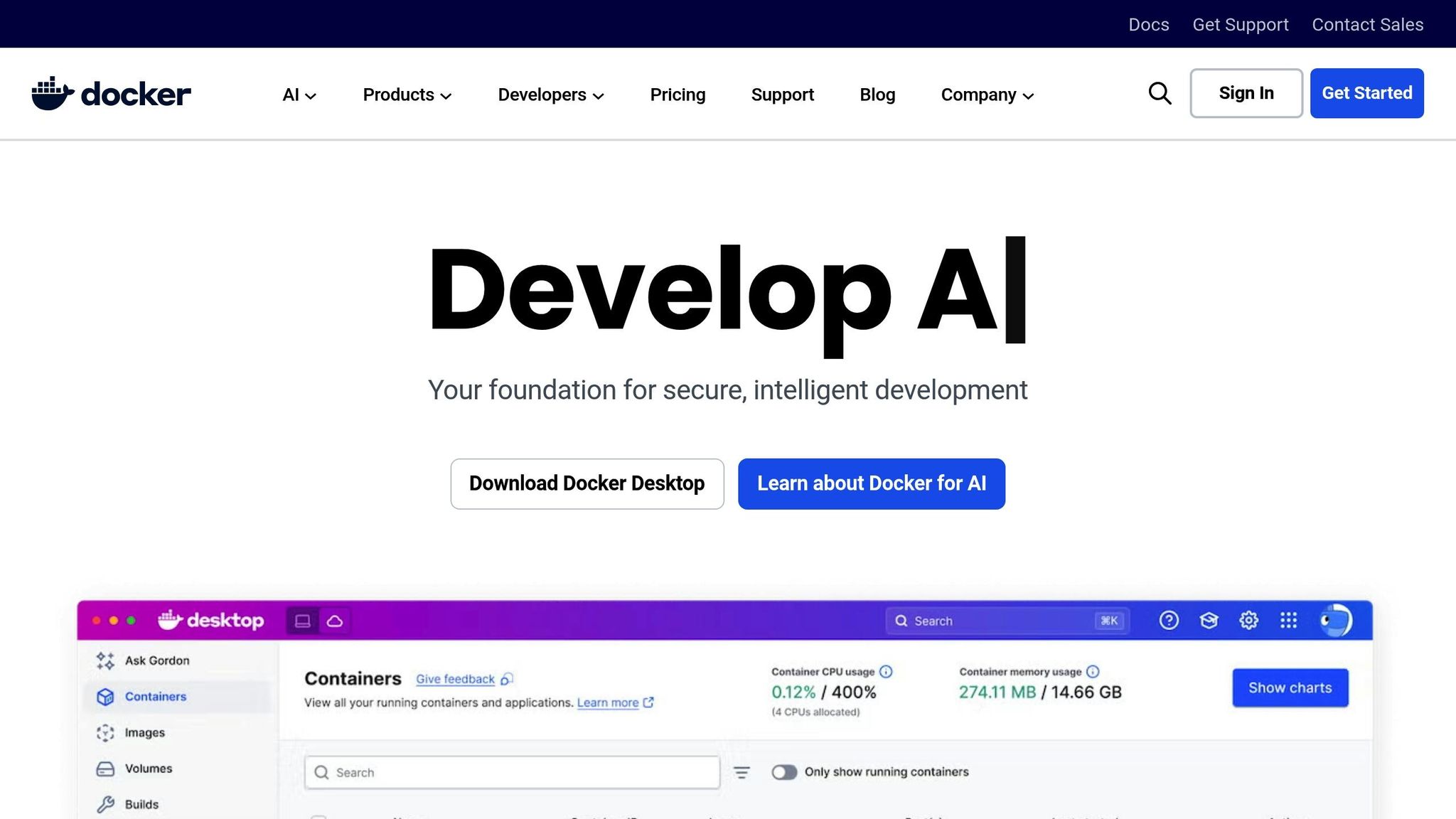
Taking the time to prepare before rolling back your Docker Agent can help you avoid unnecessary complications and data loss. By following these steps, you can minimize downtime and maintain visibility into your infrastructure throughout the process. Start by confirming your Docker Agent version, then proceed to back up your configurations.
Check Current Docker Agent Version
Knowing which Docker Agent version you're currently running is critical. It helps you target the right previous release and ensures the rollback process is successful. Think of it as establishing your starting point before making any changes.
To find your current Docker Agent version, open your terminal or command prompt and run this command:
docker version
This will display the versions for both the Docker CLI and Docker Engine. The output is split into two sections - Client and Server. Focus on the Server section, where you'll find the Docker Engine version under the Engine: Version: line. This line will also indicate whether you're using Docker Desktop (e.g., "Server: Docker Desktop 4.24.0") or a standalone Docker Engine (e.g., "Server: Docker Engine - Community").
If you want to see only the server version, use this command:
docker version --format '{{.Server.Version}}'
For systems with multiple Docker installations, you can list all available contexts by running:
docker context ls
If needed, switch to the appropriate context with:
docker context use <CONTEXTNAME>
This ensures you're querying the correct Docker instance.
Back Up Configuration and Data
Backing up your Datadog Docker Agent configuration is a must. It safeguards your settings and lets you quickly restore them if the rollback process encounters any hiccups. Without this step, you risk losing your custom configurations.
Focus on backing up these key files:
datadog.yaml: This is the main configuration file.- Integration configuration files: Found in the
conf.ddirectory, typically located at/etc/datadog-agent/conf.d/*.yaml.
Also, make sure to back up your deployment configuration file (e.g., docker-compose.yaml). This file contains essential settings such as environment variables (DD_API_KEY, DD_CONTAINER_EXCLUDE, DD_TAGS) and volume mounts (e.g., /var/run/docker.sock, /proc/, /sys/fs/cgroup).
For easy identification later, use a clear naming convention that includes the current version number and the backup date.
Check System Requirements and Permissions
Before rolling back, verify that your system permissions are set up correctly. This step ensures the agent will function properly after the version change and prevents access-related issues.
The Datadog Agent requires the user running it to have read and execute (rx) permissions on the /var/lib/docker/containers directory and its subdirectories. This access is essential for collecting Docker logs and container metrics.
Additionally, ensure that the agent user is part of the docker group. This grants the necessary permissions to interact with the Docker socket, which is used for gathering container data.
If you're running the agent as a container, double-check that /var/lib/docker/containers is mounted correctly and accessible. For agents deployed directly on the host, you may need to tweak log collection settings if permissions become an issue. For instance, setting logs_config.docker_container_use_file: false in datadog.yaml will allow the agent to collect logs via the Docker socket.
To test permissions, try running basic Docker commands. Resolving any issues now will ensure your monitoring setup remains intact during and after the rollback.
These preparation steps are especially critical for small and medium-sized businesses managing their systems. They align with best practices for maintaining smooth operations while scaling with tools like Datadog.
Finding the Right Version to Roll Back To
Choosing the right version to roll back to is crucial for maintaining stability and ensuring compatibility with your system. The goal is to identify a version that was stable before the issues began, while also confirming it works seamlessly with your current setup. Start by reviewing the version history and pinpointing a reliable release.
View Version History
To get a clear picture of past versions, head to the Datadog Agent's official GitHub releases page. This page provides detailed information, including version numbers, release dates, and changelogs. These details are key to identifying a stable release. Pay close attention to sections like Bug Fixes and Upgrade Notes, as they can reveal which changes might have caused the problem or resolved similar issues.
For example, scanning the release notes for recent updates can help you spot any modifications that could be linked to the instability you're experiencing. Make sure to note specific version numbers, relevant dates, and any deprecation or upgrade details that could influence your decision.
Pick a Stable Version
Once you've reviewed the history, select a version that previously delivered reliable performance. Think back to the last time your monitoring system worked smoothly and choose a Docker Agent version released just before the problems started. This ensures you're reverting to a configuration that was known to be stable.
Before proceeding, double-check that the version you select is compatible with your current Docker Engine, operating system, and any integrations you're using. It's a good idea to test the rollback in a non-production environment to confirm that the older version works well with your setup.
For small and medium-sized businesses, rolling back one or two releases from the problematic update is often the safest bet. This approach helps resolve immediate issues while minimizing the risk of losing critical features or security fixes. Once you've identified the right version, you're ready to move forward with the rollback process.
How to Roll Back: Step-by-Step Process
Follow these steps to roll back your Docker Agent. The process involves three main stages: stopping and removing the current Docker Agent, installing the previous version, and confirming that everything is working as expected. Be cautious to avoid unnecessary interruptions.
Stop and Remove Current Docker Agent
Before you can install an earlier version, you’ll need to stop and remove the current Docker Agent container. This ensures a clean slate and prevents any potential conflicts.
Start by listing all active containers that include "datadog" in their name or image:
docker ps | grep datadog
This command will display the container ID and name of your Datadog Agent. Identify the container you need to stop, and then use the following command to stop it:
docker stop datadog-agent
If your container has a different name, replace datadog-agent with the actual name or ID you found earlier. After stopping the container, remove it completely:
docker rm datadog-agent
If the container was started with the --restart=always option, you may need to force its removal:
docker rm -f datadog-agent
To confirm that the container has been successfully removed, run:
docker ps -a
Once the current version is removed, you can proceed to install the previous version.
Download and Install Previous Version
Now it’s time to pull the version of the Docker Agent you want to roll back to. Docker makes this simple by allowing you to specify the version tag.
Use the docker pull command with the specific version tag:
docker pull datadog/agent:7.45.0
Replace 7.45.0 with the version you want to install. The download process may take a few minutes to complete.
After downloading, start the new container using your existing configuration. If you used environment variables or configuration files previously, include them in the docker run command:
docker run -d --name datadog-agent \
-e DD_API_KEY=your_api_key_here \
-e DD_SITE=datadoghq.com \
-v /var/run/docker.sock:/var/run/docker.sock:ro \
-v /proc/:/host/proc/:ro \
-v /sys/fs/cgroup/:/host/sys/fs/cgroup:ro \
--restart=always \
datadog/agent:7.45.0
Make sure to replace placeholders like your_api_key_here with your actual API key and adjust the volume mounts or environment variables to match your setup. If you’ve backed up your configuration files, now is the time to restore them to ensure all custom settings are applied.
For those using Docker Compose, simply update the version in your docker-compose.yml file and apply the changes using:
docker-compose up -d
Once the installation is complete, move on to verifying the agent’s operation.
Start and Check Docker Agent
With the previous version installed, it’s essential to confirm that the Docker Agent is running properly and communicating with Datadog.
First, check if the container is up and running:
docker ps | grep datadog
The container should show an "Up" status. If it’s not running, inspect the logs for any errors:
docker logs datadog-agent
Next, verify the agent’s connection to Datadog by checking its status from within the container:
docker exec -it datadog-agent agent status
This command provides a detailed report on the agent’s health, including its connection to Datadog, active checks, and any configuration issues. Look for messages like "API Key status: API key valid" and confirm that all checks and integrations are functioning as expected.
Allow 5-10 minutes after starting the agent for metrics to appear in your Datadog dashboard. If you don’t see any data after 10 minutes, review your configuration and ensure all environment variables are correct. For further guidance, refer to the troubleshooting steps in the next section.
Verify Rollback Success and Fix Problems
Once the rollback process is complete, it's crucial to confirm that the Docker Agent is properly communicating with Datadog and delivering performance metrics. This ensures your infrastructure remains stable and any potential issues are addressed quickly.
Check Agent Connection and Metrics
After restarting the agent, give it 5–10 minutes to collect and send data. Then, head over to the Datadog dashboard and navigate to the Infrastructure section. Look for your host and confirm that it’s showing recent data, indicated by a green status.
To double-check connectivity, use the following command:
docker exec -it datadog-agent agent status
Look for "API key valid" in the output and confirm that all integrations are reporting "OK." Once this step is complete, you can shift your attention to ongoing monitoring.
Monitor System After Rollback
Post-rollback monitoring is essential to ensure everything is running smoothly. Keep an eye on the agent and container performance, focusing on resource usage (like CPU and memory), as well as key metrics such as network and disk I/O. For the next 24–48 hours, track application-specific metrics like request rates, error rates, and latency, alongside system-level metrics like host CPU, memory, disk, and network performance.
At the same time, establish a robust logging strategy. Use structured logging in JSON format for your containerized applications, and configure Docker's log driver with limits to prevent disk space issues. For example, you can use options like --max-size=10m and --max-file=3 to balance log retention with storage constraints. For real-time error detection, monitor logs with a command like this:
docker logs --follow datadog-agent
During the first week, verify that dashboards, alerts, and integrations are functioning as expected. Document any changes or fixes made during this period to simplify future troubleshooting and updates.
Conclusion: Key Points for Successful Rollback
To ensure a smooth rollback of Docker Agent updates, you need a solid plan that emphasizes preparation, execution, and verification. With unplanned downtime costing an average of $5,600 per minute, having a reliable rollback process is crucial for keeping business operations on track.
Preparation is the first step to success. Always back up your data and configuration files before making any updates. This ensures you have a consistent state to return to if needed. Testing the rollback in a staging environment can help you avoid unexpected issues. Additionally, keeping previous stable Docker images on hand provides a safety net.
The execution phase requires careful attention to detail. Stop the current containers, revert Docker Compose files, and restore backups if necessary. Double-check that your service configuration and replica counts match the stable version you’re rolling back to.
Verification is where you confirm everything is back to normal. For SMBs using Datadog, following these rollback practices helps avoid operational disruptions. Ensure your service configuration reflects the correct image and replica count - for example, seeing "3/3" replicas running indicates a successful rollback.
The importance of reliable rollback processes is clear: 71% of businesses view application availability as critical to success, and high-performing DevOps teams deploy code 208 times more frequently than their lower-performing counterparts. With such frequent deployments, a dependable rollback process is essential.
To further minimize downtime, consider implementing automated rollback triggers that activate when health checks fail. Create detailed runbooks outlining the rollback steps for your team, and schedule regular practice sessions to ensure everyone is prepared. These principles not only help maintain stability with Datadog but also enable your team to learn and improve with each incident. The ultimate goal is to maintain the reliability your users expect while refining your processes for the future.
FAQs
How can I resolve errors during the Docker Agent rollback process in Datadog?
If you encounter problems while rolling back the Docker Agent in Datadog, start by investigating common culprits like permission issues, network connectivity errors, or configuration mismatches. Double-check your setup to confirm that all the necessary conditions for the rollback are in place.
For more in-depth troubleshooting, consult Datadog's official documentation, which offers step-by-step guidance to help identify and resolve typical agent-related problems. If you've exhausted these resources and the issue continues, don't hesitate to contact Datadog support for additional help.
Keeping an eye on your configurations and actively monitoring logs throughout the rollback process can go a long way in avoiding potential setbacks.
How can I safely roll back a Docker Agent update without affecting other services?
To make rolling back a Docker Agent update seamless and avoid affecting other services, consider deployment strategies such as blue-green deployments or canary releases. These methods let you test the rollback in a controlled setting before fully implementing it, which helps reduce potential risks.
Another option is to use Docker's built-in rollback command: docker service update --rollback. This command allows you to revert a specific service to its last stable version, ensuring that only the impacted service is adjusted while keeping the rest of your containers running smoothly.
Careful planning and these approaches can help you minimize downtime and prevent unexpected issues during the rollback process.
Can I automate rolling back Docker Agent updates in Datadog to reduce manual effort?
Currently, Datadog doesn’t provide a built-in option to completely automate Docker Agent rollbacks. However, you can manually roll back services using the Docker CLI's docker service rollback command. To streamline this process, you can incorporate it into a custom automation workflow using tools like CI/CD pipelines or container orchestration platforms.
While Datadog offers remote management and change detection features to monitor updates and identify when a rollback might be necessary, fully automating the rollback process will require additional scripting or orchestration outside of Datadog's native tools.




