User Roles in Datadog: Setup Guide
Learn how to effectively manage user roles in Datadog to enhance security, streamline workflows, and ensure compliance with best practices.
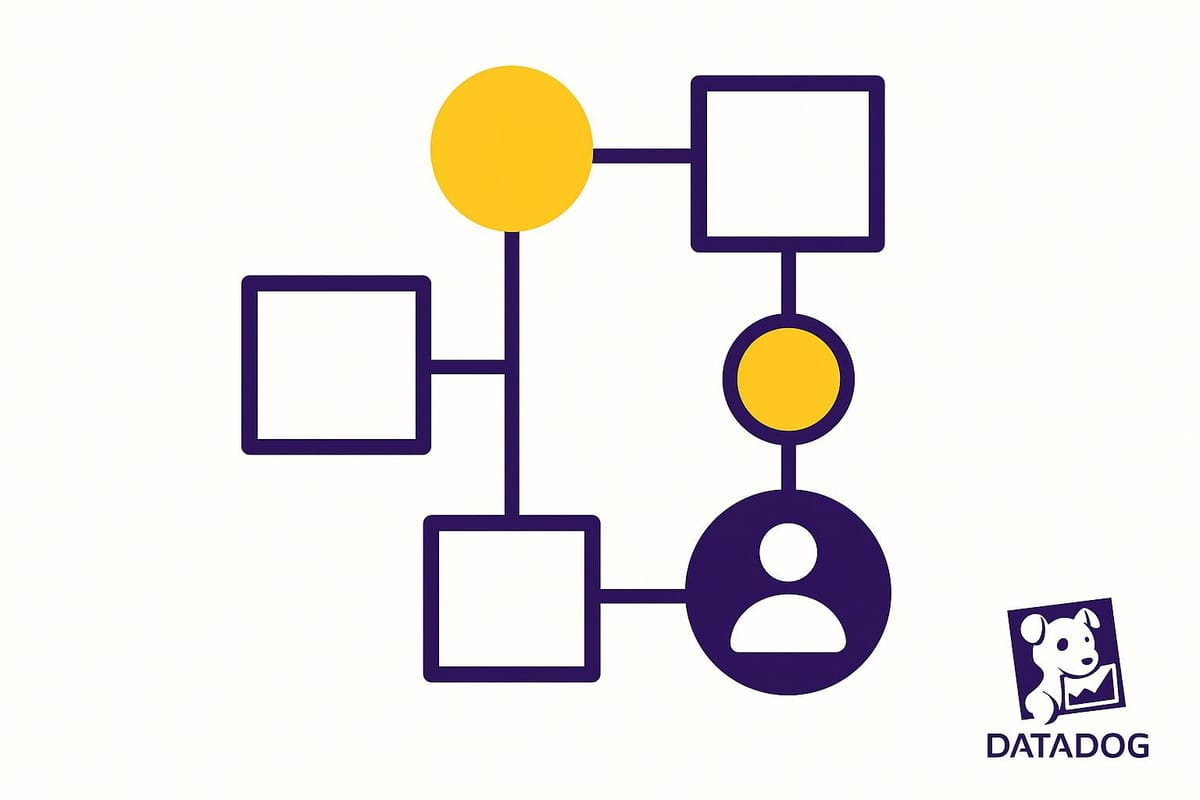
User roles in Datadog allow you to control access to features and data, ensuring security, compliance, and efficient workflows. Here's what you need to know:
- Purpose of Roles: Prevent accidental changes, protect sensitive data, and meet industry compliance requirements.
- Key Components: Roles (group permissions by responsibility), Permissions (define actions users can take), and Role-Based Access Control (RBAC) (connects roles with users).
- Setup: Requires admin access. Plan permissions carefully, create roles in Organization Settings, and assign them during user invitations or profile edits.
- Best Practices: Use minimal permissions, test roles with small groups, document assignments, and review roles quarterly to avoid outdated access.
- Monitoring: Audit logs and provisioning logs track changes. Use alerts to monitor sensitive actions and ensure compliance.
Regularly reviewing and updating roles ensures secure and efficient access management in Datadog.
Datadog Tutorial: JumpCloud SSO Integration With Datadog
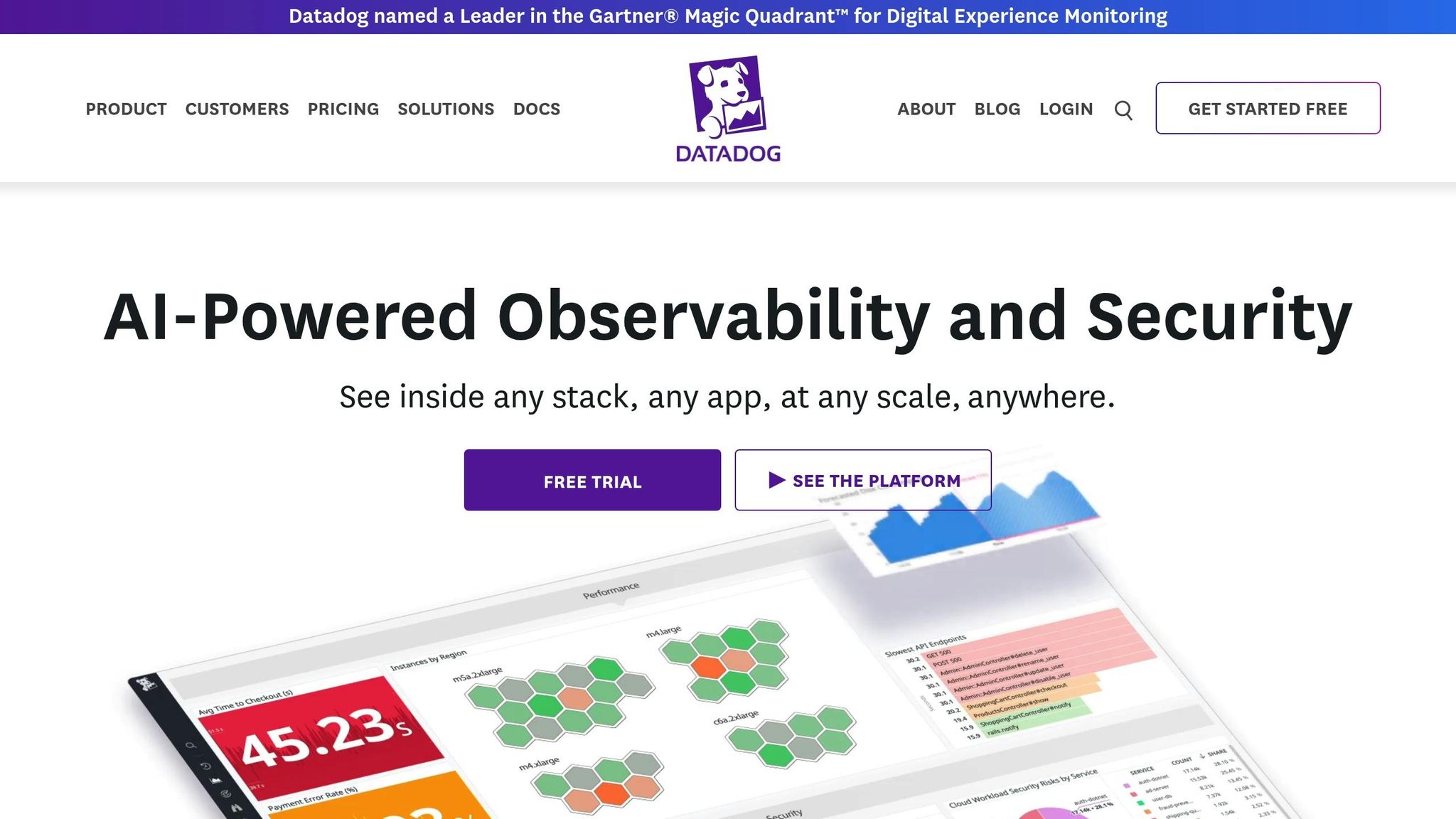
Prerequisites and Requirements for User Role Setup
Before diving into user role setup in Datadog, make sure your account meets the necessary conditions and that you have the Datadog Admin Role. This ensures the process goes smoothly and avoids any security oversights.
Required Access Levels and Permissions
To manage user roles effectively, you need the Datadog Admin Role. This role is essential for tasks like generating and managing API and application keys, assigning scopes (such as Monitors_read or Metrics_read), and maintaining strict access boundaries. Keep in mind that API permissions are tied to the creator of the keys, so having the right role is critical.
If your organization uses identity providers like Microsoft Entra ID, you'll also need admin privileges on both Datadog and the identity provider to handle user synchronization and single sign-on (SSO) configurations seamlessly. Admin access is equally important for creating custom roles and fine-tuning permissions. Without it, you're restricted to default roles, which might not fully align with your organization’s needs.
Once your access is confirmed, you can move forward with setting up your environment for custom role creation.
Initial Setup Steps
Here’s what you need to do to get started:
- Verify your setup: Ensure that at least one monitor and one metric are configured, and double-check that your API and application keys have the correct scopes.
- Audit user access: Review your current user base to confirm who has admin privileges and ensure existing permissions are still appropriate.
- SSO considerations: If you're using SSO, keep in mind that user synchronization occurs every 40 minutes.
- Streamline management: Consider enabling the Roles API for programmatic handling of roles and permissions, which can simplify user management as your team expands.
To maintain control and security, establish a regular review schedule - such as quarterly audits - to assess roles and permissions. This helps avoid unnecessary role proliferation and ensures compliance with your security policies.
How to Create and Assign User Roles
Once your setup is ready, it’s time to create custom roles tailored to your team’s needs. With the groundwork in place, you can now define roles that align with specific responsibilities within your organization.
Creating a New Role
Before diving into the setup, take a moment to plan out the permissions your new role will require. Start by heading to Organization Settings in your Datadog account and selecting Roles from the left-hand menu. From there, click New Role to begin.
When naming your role, aim for clarity and specificity. For example, labels like "Frontend Developer – Read Only" or "Infrastructure Manager – Full Access" make it easier to manage roles as your team grows.
Next, configure permissions. Datadog provides detailed controls across areas like dashboards, monitors, logs, metrics, and integrations. You can assign varying levels of access, such as read-only, write, or full administrative privileges, depending on the role’s requirements.
To simplify the process, consider creating templates for common functions. For instance, a "Read-Only Analyst" role could allow users to view dashboards and metrics without the ability to modify monitors or access sensitive configurations. Meanwhile, a "DevOps Engineer" role might include permissions for creating monitors, configuring alerts, and managing integrations.
Once permissions are set, double-check your selections before saving. If you need to create API or application keys, use an Admin role to maintain proper scope and control.
Assigning Roles to Users
Roles can be assigned either during the invitation process or by editing an existing user’s profile. For new users, you’ll select roles while sending their invitation, ensuring they have the right access from their first login.
To invite new users, go to Organization Settings and navigate to Users. Click Invite Users, enter their email addresses, and select one or more roles for each user from the dropdown menu. Assign roles based on their responsibilities and required access.
For existing users, you can adjust their role assignments by selecting their profile under the Users tab. Click Edit, then add or remove roles as needed.
When a user has multiple roles, Datadog combines the permissions from all assigned roles. This means they’ll receive the highest level of access available across their roles, so be cautious to avoid unintentionally granting excessive privileges.
If your organization uses identity providers like Microsoft Entra ID, you can streamline this process. By integrating with Microsoft Entra ID (formerly Azure AD), user provisioning and role assignments can be automated. This integration syncs user data approximately every 40 minutes and supports Single Sign-On (SSO).
Best Practices for Role Assignment
To enhance security while maintaining functionality, follow these best practices:
- Apply the principle of least privilege. Start with the minimum permissions necessary for a user’s role and add more only as needed. This minimizes security risks and makes it easier to track why specific permissions were granted.
- Test roles with a small group. Before rolling out a new role to your entire team, test it with a few users from different departments. Their feedback can help identify access limitations or adjustments needed.
- Document role assignments. Keep a record of which roles are assigned to each job function, why specific permissions were granted, and any special considerations. This documentation is invaluable during security audits and helps maintain consistency.
- Avoid excessive role creation. Instead of creating separate roles for "Senior Developer" and "Junior Developer", opt for a single "Developer" role with appropriate permissions. Reserve additional roles for those requiring elevated access.
- Review roles quarterly. Regularly audit roles to update or remove permissions as responsibilities shift. For temporary access, like contractors or short-term projects, use time-bound roles or plan for role removal after the project ends. This prevents lingering accounts with unnecessary access.
How to Manage and Update Permissions
As organizations grow and change, keeping user permissions aligned with updated roles and security policies becomes essential. Below, we’ll walk through how to update permissions and remove outdated roles to ensure secure and efficient access management.
Editing Role Permissions
Updating role permissions is straightforward but requires careful planning. Start by navigating to Organization Settings and selecting Roles. Locate the role you want to modify, then click Edit to access its permission settings.
Before expanding a role’s permissions, review which users are assigned to it. Any changes will apply to all users holding that role, so it’s important to follow the principle of least privilege. This ensures users have only the access they need to perform their tasks.
Datadog provides detailed control over permissions, allowing you to customize access levels. For example, you can grant a role read access to metrics while restricting write access to monitors. This level of precision helps ensure permissions align closely with job responsibilities without granting unnecessary access.
For occasional updates, use the web interface to modify roles. If you need to make frequent or large-scale changes, the Roles API is a better option. If your organization uses SAML integrations, you can also manage role updates through your identity provider, ensuring permissions stay synchronized with corporate directories.
Before rolling out changes broadly, test them with a small group of users. This helps identify any issues, such as missing permissions for dashboards or integrations, that could disrupt daily workflows.
Lastly, document all permission changes with clear explanations. Record why permissions were added or removed, which users are affected, and any special considerations for future updates. This documentation is invaluable during security audits and ensures consistency as your team expands.
Deleting Unused or Redundant Roles
Keeping your role structure streamlined is key to maintaining effective access control. When removing outdated roles, take a methodical approach to avoid unintended disruptions. Start by identifying which users are assigned to the role and determine suitable alternatives if needed.
Review your list of roles to identify those that are no longer relevant. These might include roles created for temporary projects, duplicate roles with overlapping permissions, or roles that no longer match current job functions. Regular cleanups help prevent permission creep, where users accumulate unnecessary access over time.
Check the user assignments for each role before deleting it. In the Roles section, you can see how many users are assigned to a role. Click on the role to view the specific users and assess whether they need alternative access. Users with multiple roles may not be affected by the removal of one, but those relying solely on the role being deleted will lose all access.
To avoid interruptions, assign replacement roles to affected users before proceeding with deletion. This ensures their workflows remain uninterrupted.
Keep in mind that deleting a role is permanent. If you’re unsure about removing a role entirely, consider disabling it by removing all its permissions. This allows you to revisit the decision later without losing the role’s configuration.
For organizations using automated provisioning through identity providers like Microsoft Entra ID, coordinate role deletions with your SSO setup. Removing a role linked to an Active Directory group could cause synchronization issues or unexpected changes in user access.
Make it a habit to review roles quarterly. This routine helps identify and remove roles that are no longer needed, reducing security risks and simplifying access management. Regular cleanups ensure you have a clear understanding of who has access to what within your Datadog environment.
Monitoring and Auditing User Access
Keeping an eye on user activity is a must for maintaining security and meeting compliance standards. By monitoring effectively, you can spot unauthorized changes, detect unusual behavior, and ensure your organization stays on top of regulatory requirements.
Tools for Access Monitoring
Datadog offers several built-in tools to help you track user activity and monitor changes to roles and permissions. For example, audit logs in the Organization Settings capture login attempts, role updates, and permission changes, all neatly timestamped with user details.
For organizations using identity provider integrations, provisioning logs provide an extra layer of visibility. These logs track both successful and failed provisioning events, giving you insight into when users are added, modified, or removed from your Datadog environment.
Datadog’s Security Monitoring feature takes things further by allowing you to set up alerts for specific access-related events. You can create custom rules to flag sensitive actions - like role deletions, permission escalations, or unusual login attempts - so you can act quickly if something seems off.
Another powerful tool is log enrichment, which helps analyze access patterns and detect anomalies. By linking user activity logs with other system events, you can better understand how your environment is being used and identify potential risks more effectively.
Here’s an example of how this works in practice. According to the Microsoft Entra ID Datadog Provisioning Tutorial (2025):
In 2024, a mid-sized financial services firm integrated Datadog with Microsoft Entra ID to automate user provisioning. By enabling automatic deprovisioning and regular access reviews, they reduced unauthorized access incidents by 28% over six months. The IT security team used Datadog's provisioning logs to monitor changes and ensure compliance with internal policies.
For organizations that need detailed compliance reporting, Datadog’s automated monitoring tools and real-time insights simplify the audit process. You can export audit data in multiple formats and build custom dashboards to visualize access trends and compliance metrics.
These tools lay a strong foundation for conducting regular access reviews, which are essential for maintaining a secure system.
Conducting Regular Access Reviews
Monitoring tools are powerful, but regular access reviews are just as important for managing secure access. These reviews help enforce the principle of least privilege and ensure permissions remain aligned with current responsibilities. A good rule of thumb is to conduct these reviews quarterly to catch issues like permission creep or outdated accounts.
Start by generating a detailed report of all active users and their assigned roles. While Datadog’s user management interface provides a quick overview, it’s crucial to dive deeper into individual permissions to ensure they match each user’s current needs. Pay special attention to admin accounts or those with elevated access.
Automating access reviews through identity provider integrations can save a lot of time. When set up correctly, these systems automatically revoke access for users who leave the company or change roles, reducing the risk of orphaned accounts with excessive permissions.
During your review, focus on these key areas:
- Look for inactive accounts and overlapping roles that might grant unnecessary permissions.
- Ensure that temporary access has been revoked and that contractor or vendor access is still appropriate.
Document your findings and outline action items for any changes that need to be made. Tracking metrics like the number of permissions removed, accounts deactivated, or roles adjusted can highlight the value of these reviews and help you spot trends in access management.
Datadog’s platform capabilities can also support your review process by helping you identify and prioritize risks. These tools ensure that the most pressing access-related concerns are addressed first, keeping your system secure.
Involving department managers in the review process can be beneficial, especially for teams with specialized access needs. They can provide insights into whether certain permissions are still necessary or if adjustments should be made.
For organizations that must meet regulatory requirements, it’s crucial to keep detailed records of your access review activities. This includes dates, reviewers, decisions made, and the reasoning behind any changes. Such documentation not only helps during compliance audits but also establishes a clear governance framework for managing access effectively in Datadog.
Conclusion
Effectively managing user roles in Datadog becomes much easier with a clear, structured approach. It not only simplifies the setup process but also ensures smoother operations as your team expands.
For small and medium-sized businesses (SMBs), having predefined roles is a game-changer. It saves time by eliminating the hassle of setting up permissions for every new team member individually, making onboarding far more efficient.
As mentioned earlier, maintaining user roles requires ongoing effort. Regular reviews, automated provisioning, and audit tools are essential to ensure your roles stay aligned with your business's evolving needs. User roles aren’t a "set it and forget it" feature - they need consistent attention to remain effective.
Datadog’s automated monitoring and real-time insights make it easier to stay compliant while reducing the need for constant manual oversight.
FAQs
What are the advantages of using role-based access control (RBAC) in Datadog for my organization?
Role-based access control (RBAC) in Datadog allows you to manage user permissions and access levels with ease, ensuring that team members can only access the data and tools relevant to their responsibilities. This approach strengthens security by safeguarding sensitive information and minimizing the chances of unauthorized changes.
Using RBAC also helps your organization align with internal policies and meet regulatory requirements more effectively. Plus, it simplifies resource management, making it easier to maintain control as your team expands and your systems grow more complex.
How can I keep user roles and permissions in Datadog secure and up-to-date?
To keep user roles and permissions in Datadog secure and current, make it a habit to regularly review and adjust access settings based on your team’s evolving needs and security policies. Limiting access to sensitive features and data by adhering to the principle of least privilege helps ensure that only the right people have the necessary permissions.
Periodic audits of user roles are also essential, especially after team changes like new hires or internal role shifts. Taking a proactive approach to these updates reduces security risks and ensures access management stays efficient and effective.
How can I integrate identity providers like Microsoft Entra ID with Datadog to manage user roles?
If you're looking to integrate identity providers like Microsoft Entra ID with Datadog for managing user roles, specific details on this integration aren't readily available at the moment. To get the most accurate and current information, it's best to check Datadog's official documentation or contact their support team directly for guidance.




