Datadog Workflow Automation: Setup Guide
Automate monitoring and incident response tasks with Datadog Workflow Automation, designed to enhance efficiency for small and medium-sized businesses.
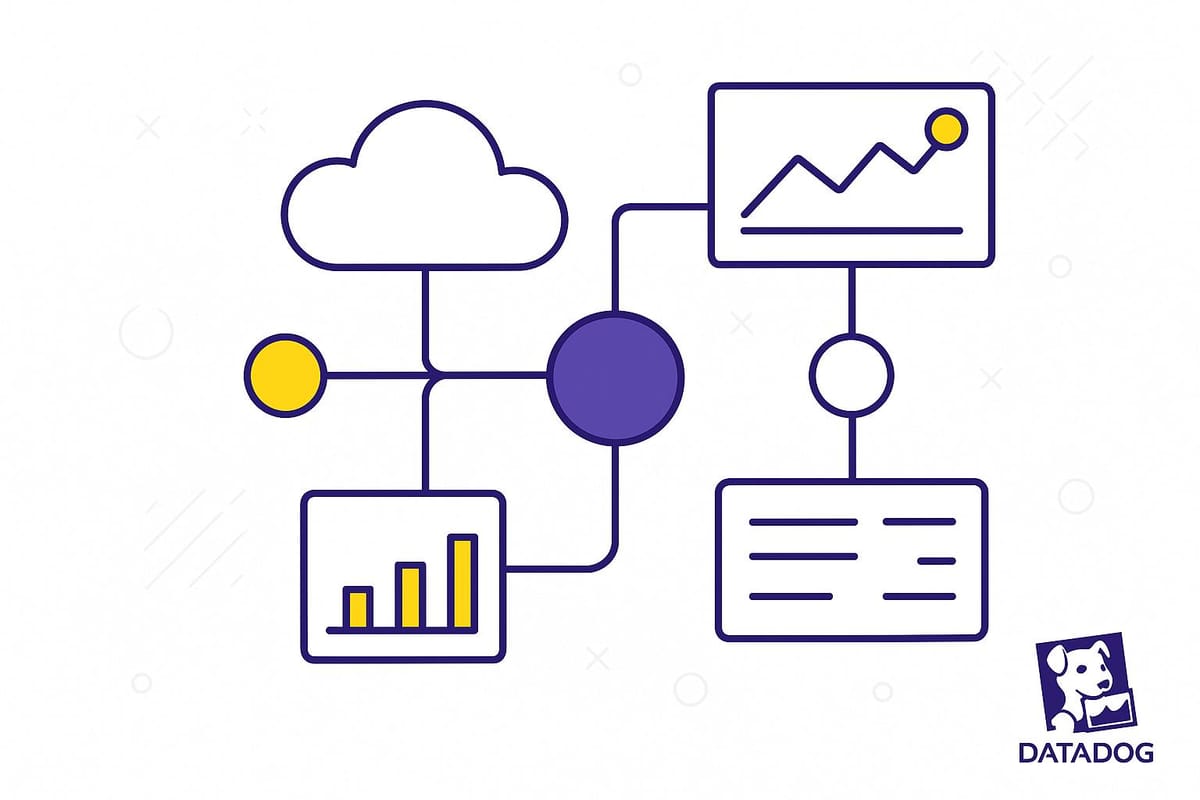
Datadog Workflow Automation helps small and medium-sized businesses (SMBs) save time and reduce downtime by automating monitoring and incident response tasks. Here’s what you’ll get:
- 400+ Pre-Built Actions: Automate tasks like creating Jira tickets, sending Slack alerts, or rolling back unstable deployments.
- Integrations with 300+ Tools: Seamlessly connect platforms like AWS, Slack, and GitHub.
- Key Benefits for SMBs:
- Free up IT staff by automating routine tasks.
- Ensure 24/7 incident response.
- Break down knowledge silos with standardized processes.
- Reduce downtime and improve efficiency.
Quick Steps to Get Started:
- Set Up Permissions: Ensure you have Pro or Enterprise access and admin-level permissions.
- Connect Tools: Integrate services like Jira, Slack, and AWS.
- Build Workflows: Use triggers (e.g., CPU > 85%) and actions to automate responses.
- Test and Optimize: Use Datadog’s Dry Run feature to validate workflows before going live.
Datadog Workflow Automation simplifies operations, making it easier to manage incidents and improve system reliability.
Datadog Workflow Automation Demo
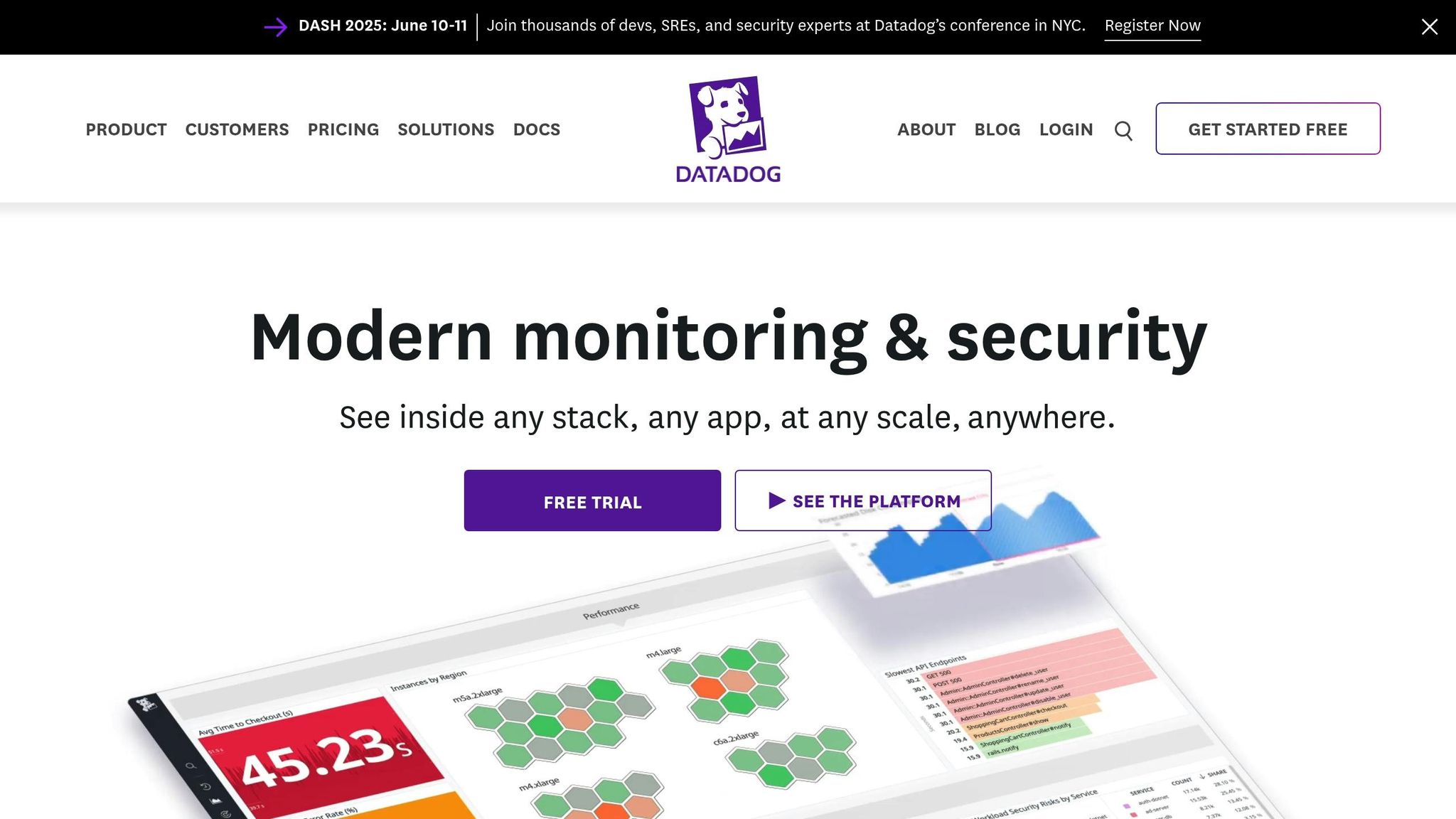
Setup Requirements
Before diving into Datadog Workflow Automation, make sure all the necessary prerequisites are in place. These initial steps are crucial for setting up a seamless and secure automation process.
Required Permissions
To configure and use Workflow Automation, your Datadog environment must meet certain permission requirements. Here's what you need:
| Requirement Type | Details |
|---|---|
| Subscription Level | Access to the Pro or Enterprise tier |
| User Permissions | Admin-level access to the Workflow section |
| Service Accounts | Separate accounts for automation tasks |
| API Access | API access must be enabled for integrations |
Always create dedicated service accounts for each integration. This not only improves audit tracking but also ensures stricter access control, making your automation setup more secure and reliable.
Connected Tools
Datadog Workflow Automation is designed to integrate with over 300 tools, allowing you to streamline your existing processes. Some of the key integrations include:
- Slack: Essential for team notifications and approval workflows.
- Jira: Automates ticket creation and management tasks.
- AWS: Enables cloud resource automation.
- GitHub: Supports code and deployment workflows.
- Cloudflare: Handles network and security operations.
To set these up, configure API keys and authenticate each tool using Datadog's secrets management system. Be sure to rotate credentials regularly to maintain security.
Monitor Configuration
Your monitoring setup is the backbone of effective workflow automation. Properly configured monitors ensure that workflows trigger the right actions when specific conditions are met. Focus on these critical elements:
- Application performance thresholds
- Infrastructure resource usage limits
- Error rate boundaries
- Network health metrics
- Log pattern detection rules
For example, if error rates spike in a serverless application, you can automate the redeployment of a stable Lambda version to maintain system stability.
When creating monitors, prioritize metrics that directly affect your business operations. Set thresholds carefully to catch genuine issues without overwhelming your team with unnecessary alerts. Striking this balance ensures your workflows respond to meaningful events, maximizing efficiency and reducing noise.
Once these prerequisites are in place and your monitors are fine-tuned, you're ready to start building powerful automated workflows.
Setting Up Your First Workflow
Once you've met the prerequisites, you're ready to create your first workflow in Datadog. This powerful tool lets you automate operational tasks without needing to write any code, thanks to its user-friendly workflow builder.
Setting Trigger Conditions
Start by opening the Workflow Automation section and selecting Create Workflow. From there, you'll define the conditions that will activate your workflow. These triggers are essential for identifying when specific operational thresholds are crossed.
| Trigger Type | Best Used For | Example Threshold |
|---|---|---|
| Monitor Alert | Performance issues | CPU usage > 85% |
| Error Rate | Application stability | Error rate > 2% |
| Resource Usage | Capacity management | Memory usage > 90% |
| Custom Metrics | Business-specific needs | Transaction value > $1,000 |
For instance, if your system handles 1,000 requests per minute, you might set a trigger to activate the workflow when the error rate exceeds 2% for more than five minutes.
Building Workflow Steps
With triggers in place, the next step is to design the sequence of actions that will address incidents. Datadog offers a catalog of over 400 pre-built actions, so you can easily tailor your workflow to your operational needs. For critical workflows, consider structuring your steps as follows:
-
Initial Assessment
Start by creating an incident ticket and collecting diagnostic data. Configure the workflow to automatically pull relevant logs and metrics to streamline troubleshooting. -
Notification Chain
Set up alerts that vary based on severity and timing. For example, during business hours (9 AM to 5 PM ET), notify the development team via Slack. Outside those hours, escalate the issue to the on-call engineer. -
Automated Response
Automate key actions to address the issue. For example, if a Lambda function shows high error rates, the workflow could:- Save the error logs
- Roll back to the last stable version
- Notify the development team
- Create a Jira ticket for a post-incident review
Testing Your Workflow
Before putting your workflow into production, it's crucial to test its logic thoroughly. Datadog's Dry Run feature allows you to simulate the workflow without executing real actions, giving you a safe way to verify its behavior.
Run tests under different scenarios, such as:
- Normal operating conditions
- Edge cases with extreme data values
- Various time zones and business hours
- Different user permission levels
- Multiple triggers firing at the same time
As you review the test results in the execution history, watch for issues like data not passing correctly between steps or conditional logic not behaving as expected. Pay extra attention to approval steps and ensure notifications are reaching the right teams. This process ensures your workflow is reliable and ready for action.
Connecting External Tools
Integrating external tools can streamline your monitoring and response processes. Here’s how you can set up integrations with Jira, Slack, and AWS to extend your workflow capabilities.
Jira Integration Setup
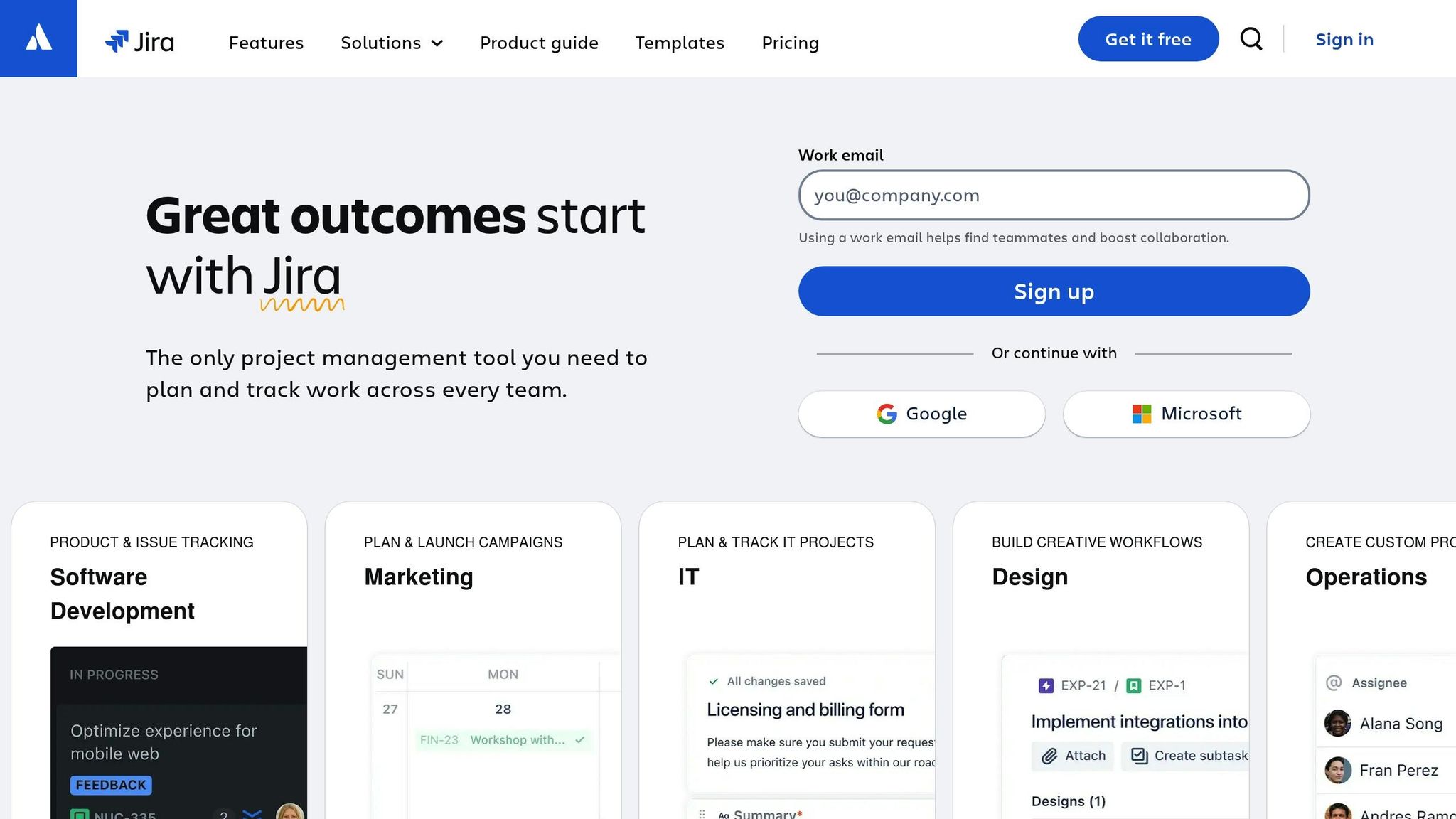
To enable automated ticket creation in Jira, follow these steps:
-
Authentication Setup
Ensure you have the following ready:- Your Jira Cloud domain
- An API token or username/password
- Proper project permissions
-
Workflow Configuration
Customize your integration to match your needs:- Assign a project key and issue type
- Populate dynamic fields with alert data
- Map alert severity to ticket priority
- Add custom fields for tracking additional details
Slack Integration Setup

Slack channels can be configured to handle different types of alerts effectively:
-
Channel Configuration
Set up channels for various alert categories:#incidents-criticalfor urgent issues#incidents-monitoringfor general alerts#incidents-resolvedfor notifications about resolved incidents
-
Message Formatting
Design your notifications to include:- The alert name and its severity level
- Metrics for the affected services
- Direct links to relevant dashboards
- Interactive buttons for quick actions
AWS Integration Setup
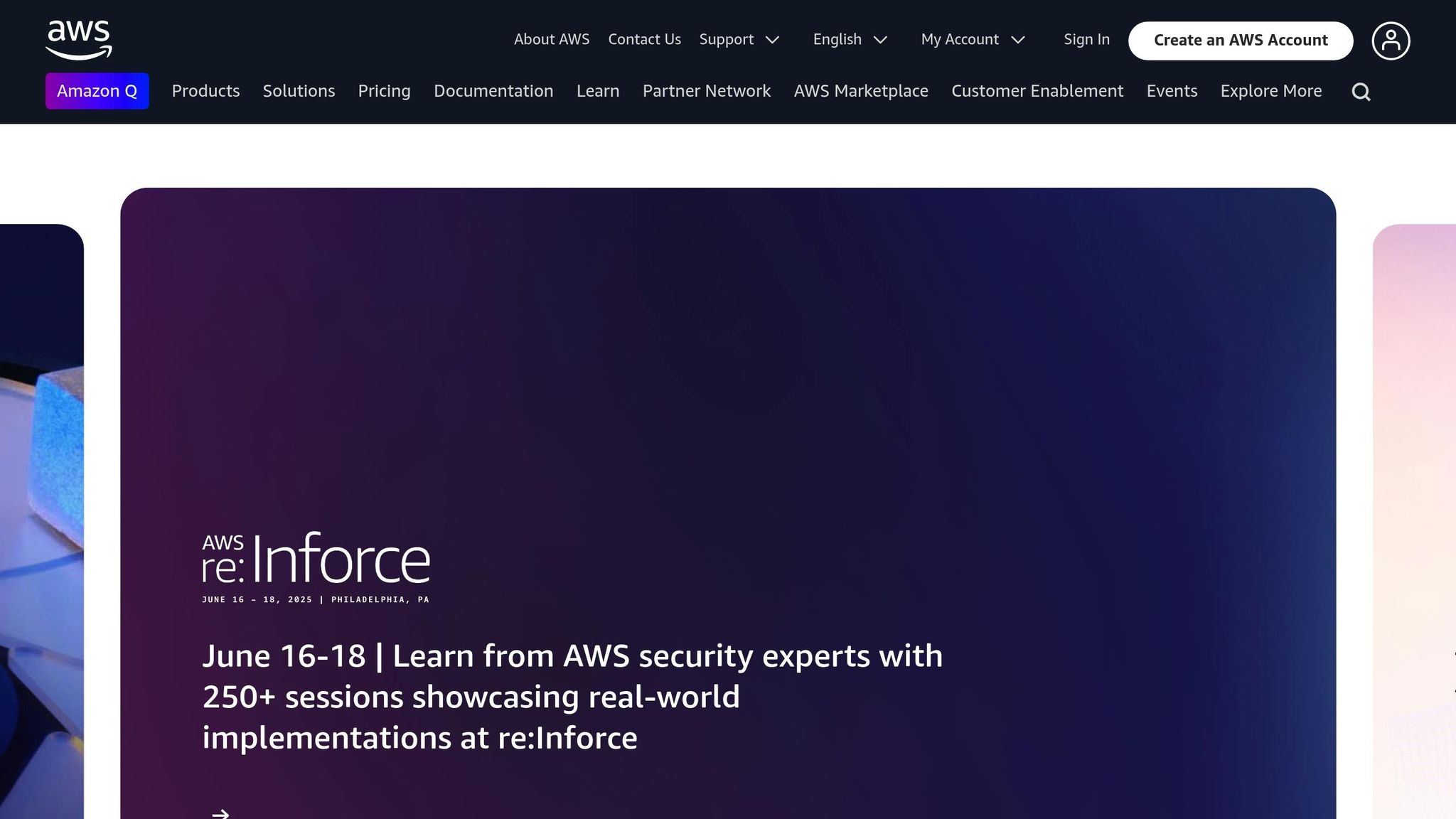
AWS integration allows for automation of key processes. Here’s how to get started:
-
IAM Setup
Create an IAM role with permissions to:- Manage Lambda functions
- Operate EC2 instances
- Access S3 buckets
- Read CloudWatch metrics
-
Automated Actions
Configure AWS to handle tasks such as:- Auto-scaling based on demand
- Optimizing resource usage
- Triggering backups
- Performing security compliance checks
To handle API rate limits, implement exponential backoff for AWS actions.
Improving Your Workflows
To keep your Datadog workflows running smoothly and efficiently, it’s essential to continually monitor and fine-tune them. Building on your initial setup, these strategies can help you enhance performance and maintain reliability over time.
Monitoring Workflow Success
Keeping an eye on workflow performance is key to identifying areas for improvement. Use Datadog's run history to track execution status, success rates, and bottlenecks. Here are some metrics to focus on:
| Metric Type | What to Monitor | Why It Matters |
|---|---|---|
| Execution Time | Step-by-step duration | Pinpoints performance bottlenecks |
| Success Rate | Percentage of successful runs | Evaluates workflow reliability |
| Error Frequency | Common failure patterns | Helps prioritize fixes and improvements |
| Resource Usage | CPU and memory consumption | Ensures workflows run efficiently |
Adjusting Workflow Settings
Fine-tuning workflow settings can improve both performance and reliability. Implementing robust error-handling mechanisms is especially important to ensure workflows can recover gracefully when issues arise.
For critical workflows, consider setting up conditional branching with tailored error responses. Here are a few ways to do this:
-
Automated Recovery
Set up fallback actions that trigger automatically when a primary step fails. For instance, if a deployment workflow encounters an error, it can roll back to the last stable version and notify the team. -
Progressive Notifications
Use tiered alerts to manage issues based on severity. For minor problems, update dashboards. For moderate issues, send a Slack message. Reserve SMS alerts for urgent, critical failures. -
Human Approval Gates
Add manual approval steps for high-stakes decisions. For example, configure Slack notifications to alert on-call engineers, allowing them to review and approve actions based on the workflow context.
Managing Growing Workflows
As workflows grow in complexity, scaling them effectively becomes a priority. Here are a few strategies to keep things manageable:
Template Library Development
Create a library of standardized workflow templates for recurring scenarios. This saves time and ensures consistency across your team.
Modular Design
Break down complex workflows into smaller, reusable components. This makes it easier to maintain and update workflows without disrupting the entire system.
| Component Type | Purpose | Example Use Case |
|---|---|---|
| Monitoring | Performance tracking | Collecting database metrics |
| Alerting | Notification routing | Sending critical incident alerts |
| Remediation | Automated fixes | Triggering auto-scaling |
| Documentation | Change tracking | Maintaining deployment logs |
Version Control
Document every workflow change to retain previous versions, track performance impacts, and plan updates during off-peak hours. Always test major changes in a lower environment before rolling them out to production.
Conclusion
Let’s wrap up everything we’ve covered and look at how you can take the next steps.
Main Points
Datadog Workflow Automation simplifies monitoring and incident response for SMBs by using intelligent orchestration. With complete automation, businesses can cut their mean time to resolution (MTTR) by 50% or more.
Here’s a quick summary of the main implementation phases:
| Implementation Phase | Key Components | Business Impact |
|---|---|---|
| Foundation Setup | Monitoring & Alert Configuration | Define trigger conditions |
| Workflow Design | Blueprint Templates & Custom Actions | Speed up the implementation process |
| Integration | External Tool Connections | Build a seamless response system |
| Optimization | Performance Tracking & Refinement | Drive continuous improvements |
Once these steps are laid out, you’re ready to roll out your automated workflows.
Getting Started
- Pick Key Processes: Identify manual tasks that take up too much time and effort.
- Use Blueprint Templates: Start with pre-built workflows to get up and running faster.
- Set Up Approval Steps: For sensitive actions, add human approval layers, such as Slack-based approvals.
- Track and Adjust: Use run history data to monitor performance and refine workflows where needed.
FAQs
What benefits does Datadog Workflow Automation offer for small and medium-sized businesses?
Datadog Workflow Automation is a game-changer for small and medium-sized businesses (SMBs) looking to optimize their operations. By automating routine tasks like alert routing and issue resolution, teams can shift their focus to more strategic priorities while cutting down on manual errors.
What’s more, workflow automation speeds up responses to critical incidents, helping to reduce downtime and keep systems running smoothly. For SMBs, this translates to higher productivity, smarter use of resources, and better performance across their cloud infrastructure.
How do I ensure my integrations are secure and reliable when setting up Datadog Workflow Automation?
To keep your integrations secure and reliable when setting up Datadog Workflow Automation, here are some essential practices to follow:
- Handle API and application keys with care: Always generate and manage these keys directly within Datadog. Keep them secure and ensure they’re only used for their designated functions.
- Apply the principle of least privilege: Assign only the permissions absolutely necessary for integrations and users. This minimizes potential security risks.
- Keep an eye on integration activity: Regularly review logs and metrics to spot any unusual behavior or unauthorized access attempts.
These steps will help you set up automation effectively while safeguarding your monitoring environment.
How can I test and fine-tune my Datadog workflows before using them in a live environment?
To make sure your workflows run smoothly, start by testing them in a staging environment that closely matches your production setup. Leverage Datadog's monitoring and debugging tools to examine each step of your workflow and pinpoint any potential problems. Try simulating different scenarios, like spikes in traffic or system failures, to see how well your workflows handle those challenges.
After testing, analyze the results and fine-tune your workflows to improve performance. Pay special attention to refining triggers, conditions, and actions so they meet your operational needs. Once everything is finalized, keep a close eye on the workflows during their initial rollout. This way, you can quickly address any unexpected issues that may arise.




