Set Up Application Alerts in Datadog
Learn how to set up application alerts in Datadog to prevent downtime and improve performance monitoring with effective strategies and best practices.
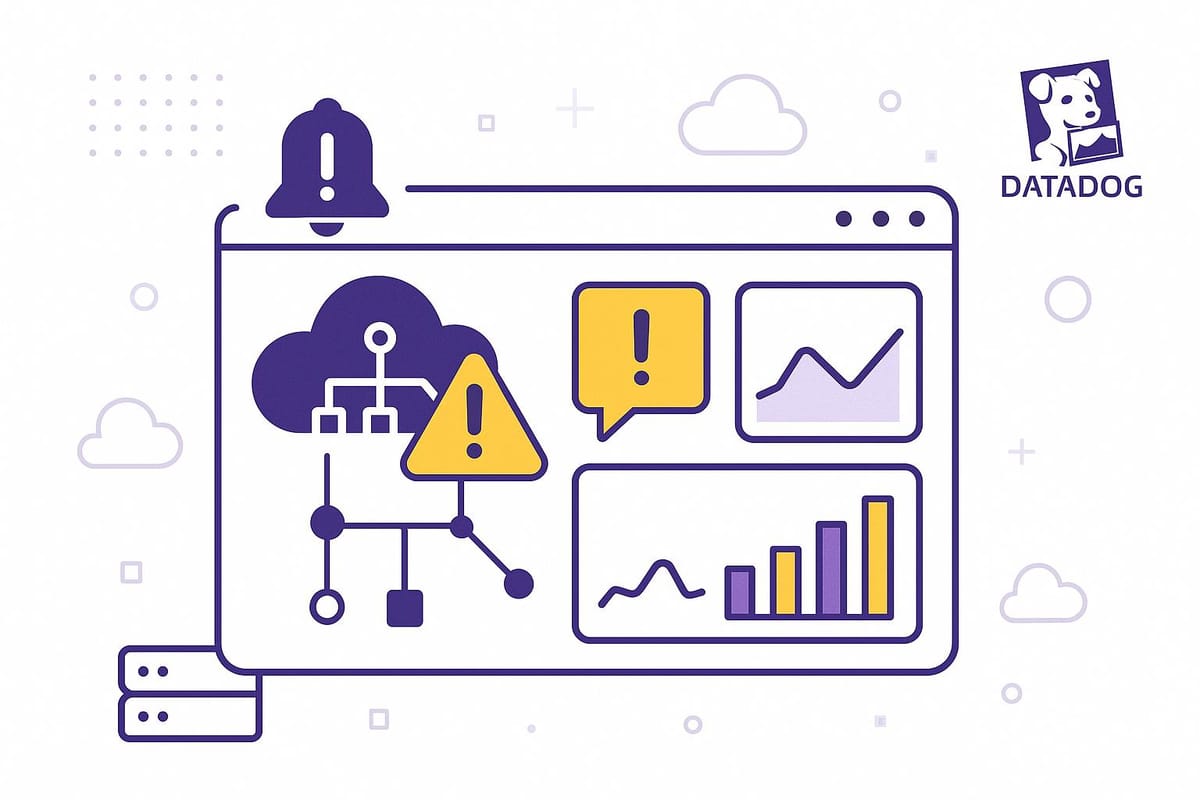
Want to prevent costly downtime and keep your applications running smoothly? Setting up application alerts in Datadog is the way to go. Here's what you'll learn in this guide:
- Why alerts matter: Downtime can hurt revenue and customer trust. Alerts help you catch issues early.
- How to get started: Install the Datadog Agent, configure APM (Application Performance Monitoring), and set up tags for environments.
- Key alert types: Monitor latency, error rates, and throughput using Datadog’s flexible tools.
- Effective notifications: Use Slack, email, PagerDuty, or webhooks to notify the right people.
- Best practices: Avoid alert fatigue, fine-tune thresholds, and organize alerts with tags.
Quick facts: A 100ms delay can reduce conversion rates by 7%, and over 40% of users leave if a page takes more than 3 seconds to load. Datadog’s machine-learning-powered alerts help you stay ahead of these issues.
Ready to protect your app’s performance? Let’s dive in.
How-to: Build sophisticated alerts with Datadog machine learning
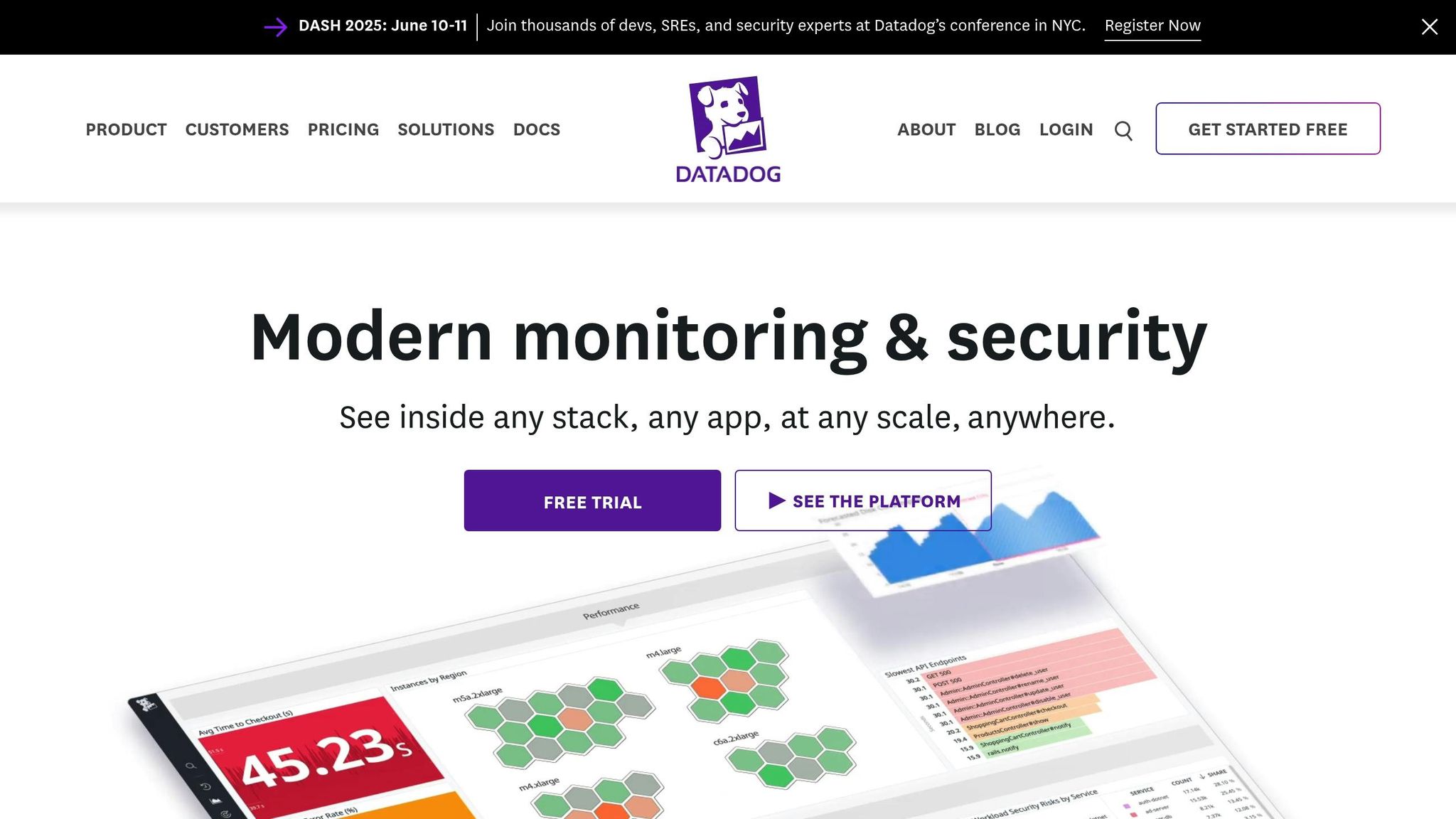
Step 1: Prerequisites for Application Alert Setup
Before diving into alert creation, it's essential to have a solid monitoring setup in place. Without it, you risk either missing critical issues or being overwhelmed by unnecessary alerts.
Verify Datadog Agent Installation and Status
The Datadog Agent is the backbone of your monitoring system. It gathers metrics, traces, and logs from your applications and sends them to Datadog's platform. If the agent isn’t running correctly, your alerts won’t have the data they need to work effectively.
Here’s how to check if the Datadog Agent is installed and functioning, based on your operating system:
- Linux:
Runsudo datadog-agent statusin your terminal. - Windows:
Use"C:\Program Files\Datadog\Datadog Agent\bin\agent.exe" status(make sure to run this as Administrator). - macOS:
Rundatadog-agent statusin your terminal.
Use the appropriate status command to confirm that the Datadog Agent is installed and operational.
The output of the command will show whether the agent is running, connected to Datadog, and actively collecting data. Look for green checkmarks next to components like the collector, forwarder, and dogstatsd. Additionally, check the APM section to ensure Application Performance Monitoring is enabled and receiving trace data. If any errors or warnings appear, resolve them before moving forward with your alert setup.
Set Up Service Environments
Proper tagging is key to ensuring that alerts are relevant to the right environment. The global env tag is particularly important as it separates environments like development, staging, and production. To set this up, add the env tag to your Datadog Agent’s main configuration file (datadog.yaml) and any related integration files in the conf.d directory.
For more detailed organization, you can include additional tags, such as datacenter tags (e.g., datacenter: us1.prod or datacenter: eu1.staging) if your infrastructure spans multiple regions or cloud platforms. These tags help you organize metrics, traces, and logs, making it easier to isolate issues within specific environments. Once your tags are correctly configured, you can move on to enabling APM instrumentation to collect application-level performance data.
Configure APM Instrumentation
APM instrumentation provides detailed insights into your application’s performance by tracking requests, database queries, and external API calls. To enable APM, update the datadog.yaml file by setting apm_config.enabled to true. Then, instrument your application code using Datadog’s libraries for your programming language (e.g., Python, Java, Node.js, Ruby, Go).
"Datadog APM enables our developers to see the entire path from our iOS and Android clients all the way down to services they have built."
After enabling APM, go to the APM page in Datadog to confirm that trace data is being received. You should see your services listed along with performance metrics like latency, throughput, and error rates. This data serves as the foundation for creating meaningful application alerts.
"Our biggest concern as our team grew was time to diagnose issues. APM's been a real game changer for us in terms of troubleshooting."
Although setting up APM instrumentation might feel technical, it’s essential for creating alerts that go beyond basic metrics. Proper tracing allows you to detect complex issues, such as slow database queries or failing API calls, ensuring your alerts are as precise and actionable as possible.
Step 2: Create Application Performance Monitors
Once your Datadog Agent and APM are set up, the next step is to create monitors to quickly catch performance issues. These monitors focus on latency, error rates, and throughput. Let’s break down how to configure each one effectively.
Set Up Latency Threshold Monitors
High latency can ruin the user experience, so it’s crucial to spot slowdowns early. A good starting point is to create a P95 latency monitor for your critical services. The P95 metric tells you that 95% of requests are completed within a specific time frame, giving you a realistic sense of performance without being skewed by occasional outliers.
Start by defining your Latency Service Level Objective (SLO). A common threshold is 500 milliseconds, but this can vary depending on your application. Set the monitor to trigger only if latency stays above your threshold for five consecutive minutes. This approach helps minimize false alarms caused by short-lived spikes. To make your alerts more flexible, use template variables. These allow you to adjust alerts by environment or service, so a single monitor can efficiently cover multiple services.
Configure Error Rate Monitors
Error rate monitors help you keep track of the percentage of requests that fail, so you can address problems before they snowball. To set one up, go to the APM section when creating a monitor and select the error rate metric. Set thresholds based on your application’s typical error rates to catch unusual increases early.
Configure the monitor to alert you if the error rate stays elevated for a specific period, such as three consecutive minutes. Use tags to group alerts and ensure the right team members are notified promptly.
Set Up Throughput Anomaly Detection
Throughput monitors use machine learning to detect unusual changes in request volume. Datadog provides three machine learning algorithms for this: Basic, Agile, and Robust.
When setting up throughput anomaly detection, make sure you have enough historical data to create a reliable baseline. Adjust the monitor’s sensitivity to match your traffic patterns. For example, an e-commerce site might need higher sensitivity to catch sudden changes, like a spike from viral content or a drop due to upstream issues. Configure alerts for both unexpected increases and decreases in traffic. Spikes could indicate viral activity, while drops might signal problems like DNS failures or service outages. Finally, ensure your alerting window includes at least five data points to improve accuracy and reduce false positives.
Step 3: Configure Alert Notifications
Once your monitors are set up, the next step is ensuring your team gets notified promptly when something goes wrong. Effective notifications can mean the difference between catching an issue early and letting it spiral into a bigger problem. Datadog offers several notification options to keep your team informed, and setting them up properly is key.
Set Up Notification Channels
Datadog supports a variety of notification methods, including email, Slack, PagerDuty, webhooks, and mobile push notifications. Choose the channels that align best with your team's workflow and communication preferences.
To configure these, head to your monitor settings and select your preferred notification method. Enter the necessary contact details for each channel, such as email addresses, Slack API keys, or PagerDuty service keys.
- Email Notifications: Ideal for non-critical alerts or when you want a record of alert history. You can set up distribution lists for different severity levels, ensuring the right people are informed without overwhelming everyone.
- Slack Integration: Great for small to medium-sized teams. Create dedicated channels like
#alerts-criticalor#alerts-performanceto keep notifications organized by type or urgency. - SMS Notifications: For SMS alerts, you can integrate Twilio with Datadog via webhooks. Navigate to Integrations > Webhooks, create a webhook, and provide the Twilio URL along with the required credentials.
Set up escalation policies to ensure critical alerts are addressed. For instance, if an alert isn't acknowledged within 15 minutes, it can automatically be sent to secondary contacts.
Once your channels are configured, always test them by triggering sample alerts. This ensures notifications are delivered correctly and reach the intended recipients.
Create Dynamic Notification Templates
A generic "Something went wrong" alert isn't very helpful. Datadog's templating engine allows you to create custom alert messages that include important context, like the affected host, service, or metric.
Use template variables to make your notifications more informative. For example, instead of a vague "High latency detected" message, you could send: "High P95 latency (750ms) detected on checkout-service in the production environment."
When integrating with webhooks, you can customize the payload with dynamic variables. For example, if you're using Twilio for SMS alerts, your payload might look like this:
{
"To": "{{your_phone_number}}",
"From": "{{twilio_phone_number}}",
"Body": "Datadog Alert: {{alert_title}} - Status: {{alert_status}} - Trigger Time: {{trigger_time}}"
}
Tailor your alert messages based on severity. Critical alerts should include clear action steps and escalation contacts, while lower-priority alerts can provide context and suggestions for further investigation.
You can also create different templates for specific alert types. For example:
- Performance Alerts: Include current metric values and historical trends.
- Error Rate Alerts: Highlight affected endpoints and detailed error logs.
After setting up your templates, test them by triggering alerts and reviewing the resulting notifications. Confirm that the messages provide enough detail to guide your team toward a quick resolution.
Step 4: Best Practices for Application Alert Management
Setting up alerts is just the first step. The real challenge for small and medium-sized businesses lies in managing those alerts effectively - keeping your team responsive without overwhelming them.
Set Baseline Alert Thresholds
Start by defining realistic baseline metrics to minimize false positives. Datadog's default threshold settings are a great starting point. From there, analyze your historical performance data to identify what "normal" looks like for your applications. For example, you might configure a CPU alert to trigger when usage exceeds 80% for 10 minutes. Test these thresholds to ensure they work as intended. Adjust them based on actual performance - such as setting a disk usage alert for when it exceeds 85% - to provide enough time for your team to respond appropriately.
Avoid Alert Fatigue
Alert fatigue is a widespread issue, affecting 62% of organizations, and it can even lead to employee turnover. IT teams deal with an average of 4,484 alerts daily, with 67% being ignored due to false positives. Security teams, meanwhile, spend 32% of their day investigating incidents that turn out to be false alarms.
To combat this, implement tiered alert priorities using Datadog's severity levels. Clearly distinguish between critical alerts that require immediate action and lower-priority warnings that can wait until normal business hours. By doing so, you’ll reduce the number of false positives and help prevent fatigue.
You can also consolidate redundant alerts by grouping related notifications or extending evaluation windows to trigger alerts only for consistent issues rather than temporary spikes. Grouping similar alerts and scheduling maintenance windows can further cut down on unnecessary notifications.
Once your priorities are established, take it a step further by organizing and streamlining alerts with tags.
Organize Alerts with Tags
Tags are an essential tool for managing alerts at scale. They allow you to filter, aggregate, and visualize alert data efficiently. Use clear and descriptive tags - like service:web-store, env:production, severity:high, team:backend, or sli:throughput - to make it easier to filter and manage alerts.
Structure your monitors by team, service, and environment so they’re easier to find and maintain. For example, tagging monitors by severity or priority helps your team quickly identify which alerts need immediate attention. For APM monitors, include resource-specific tags like resource_name:shoppingcartcontroller_checkout to add more context.
Additionally, use SLI tags, such as sli:throughput, sli:latency, or sli:availability, for Service Level Indicator monitors. These tags not only improve filtering but also help you design dashboards that focus on the metrics that matter most.
Step 5: Fix Common Alert Issues
Now that your alert setup is in place, it's time to tackle common problems that can disrupt performance monitoring. Even with careful configuration, you might encounter issues like missing metrics, false positives, or notification failures. Let’s address these step by step.
Fix Missing Metrics
If your alerts aren't triggering because metrics aren't appearing in Datadog, the issue often stems from your Agent configuration. Start by checking that the relevant integration is enabled in your Datadog Agent settings. For example, if you're monitoring an IIS application but can't see web server metrics, ensure the IIS integration is active in your configuration file.
Once you've made any necessary changes, restart the Datadog Agent to apply updates. Afterward, verify the Agent's status to confirm that integrations are running properly and collecting data. If you're still encountering problems, dive into the Agent logs to uncover any connection or permission errors that might be blocking metric collection.
Here’s where to find the logs, depending on your operating system:
| Operating System | Log Path |
|---|---|
| Linux | /var/log/datadog/agent.log |
| Windows | C:\ProgramData\Datadog\logs\agent.log |
| macOS | /opt/datadog-agent/logs/agent.log |
Check for error messages related to integration issues. Common culprits include incorrect credentials, network connectivity glitches, or missing permissions that prevent the Agent from accessing application data.
Once your metrics are back on track, the next challenge is reducing alert noise caused by false positives.
Reduce False Positive Alerts
False positives can be a major headache, with some studies showing they account for up to 70% of alerts. One effective strategy is to use smarter thresholds based on your system's historical data rather than relying on one-size-fits-all defaults. For instance, if your API usually responds in 200ms but occasionally spikes to 500ms during peak times, set your latency alert threshold at 800ms instead of something unrealistically low like 300ms.
Another way to cut down on false positives is by extending evaluation windows. Instead of triggering an alert after just one minute of high CPU usage, consider waiting five or ten minutes to account for harmless activity bursts. Similarly, adding recovery thresholds ensures that issues are genuinely resolved before sending recovery notifications, preventing a frustrating back-and-forth of alerts.
Suppression lists can also help. For example, if you know your nightly backup process causes a predictable resource spike at 2:00 AM, create a rule to suppress alerts during that time period. This way, you're not interrupted by alerts for known, safe activities.
Companies that incorporate machine learning into their alert systems have seen a significant reduction in false positives - up to 70%. If your metrics follow unpredictable patterns, consider using Datadog's anomaly detection features to fine-tune your alerts.
Finally, make sure your notifications are reaching the right people.
Fix Notification Delivery Problems
If alerts are triggering but your team isn’t receiving notifications, the problem often lies in email delivery or integration settings. First, confirm that your distribution list servers allow emails from Datadog.
To troubleshoot further, use Datadog's events explorer. Search for events containing the string Error delivering notification to uncover specific error messages that explain why notifications failed.
Double-check all notification settings for accuracy. Even a small typo in an email address can derail your entire alerting system. For Slack integrations, ensure your workspace still grants permission to the Datadog app. If you're using webhook-based notifications, verify that the receiving systems are accessible and responding correctly to Datadog's requests.
Conclusion: Key Takeaways for SMBs
Implementing effective application alerts in Datadog can significantly enhance how SMBs monitor their performance. With organizations facing a 30% annual rise in alert-related incidents, setting up alerts correctly from the beginning is not just smart - it’s necessary.
The key to a solid alert strategy lies in prioritizing quality over quantity. Did you know that 70% of alerts are often dismissed as noise rather than actionable insights? By using techniques like composite monitors, evaluation windows of 10–15 minutes, and recovery thresholds, you can cut through the noise and ensure your team only gets notified about what truly matters.
From a cost perspective, Datadog keeps things accessible for SMBs. Custom metrics are priced at just $1 per 100, making it budget-friendly to monitor your app’s performance. By focusing on the metrics that align with your core operations, you can keep expenses low while maximizing value.
The setup process also offers time-saving features like template variables and tag-based configurations. These tools let you automate the creation of monitors, ensuring consistency across your infrastructure as it grows. Instead of manually configuring dozens of alerts, your team can focus on scaling your business and integrating new services seamlessly.
Finally, make sure your alert thresholds are tailored to your actual usage patterns rather than relying on default settings. Grouping notifications by service or cluster and using data-driven insights ensures your team addresses real issues promptly, without wasting time on irrelevant alerts.
FAQs
How do I set up effective alerts in Datadog without overwhelming my team with unnecessary notifications?
To create effective alerts in Datadog without overwhelming your team, it's essential to focus on monitoring the metrics that truly matter. Start by pinpointing the key performance indicators (KPIs) that directly influence your application's or system's success. Set up alerts specifically for these metrics - ones that demand immediate action. This approach cuts down on unnecessary noise and ensures your team remains focused on resolving critical issues.
Leverage tags and filters to customize alerts for specific environments, applications, or services. For instance, you can configure alerts to trigger only under certain conditions, like when a tag such as env:production meets a defined threshold. Regularly revisit and fine-tune these thresholds using historical data to improve accuracy and reduce false alarms.
Another important step is to group related alerts into fewer, more actionable notifications. This streamlines alert management, minimizes the risk of alert fatigue, and keeps your team sharp and ready to address urgent problems efficiently.
What should I do if my Datadog alerts aren’t triggering due to missing metrics?
If your Datadog alerts aren't firing due to missing metrics, there are a few key areas to check.
First, review the monitor configuration to ensure it's designed to detect and notify you about missing data. Pay special attention to the No Data settings - these should be adjusted to trigger alerts when metrics stop reporting.
Next, double-check that the Datadog Agent is properly collecting and sending metrics. Look for any network or configuration issues that might be interfering with this process. Also, confirm that your metrics are tagged correctly and that the monitor is configured to track those specific tags.
Lastly, examine the evaluation window settings. These need to match your monitoring requirements to avoid discrepancies in how alerts are triggered.
By addressing these areas, you can resolve issues and ensure your alerts are working as expected.
How can I use Datadog's machine learning to detect unusual application throughput?
To spot unusual application throughput using Datadog's machine learning tools, start by turning on the Anomaly Detection feature. This feature reviews historical data to flag unexpected changes in your app's performance metrics, such as throughput. You can tweak the detection algorithm - choosing from basic, agile, or robust options - and fine-tune sensitivity settings to match your specific requirements.
For a more detailed view, consider using Datadog APM (Application Performance Monitoring). APM offers in-depth metrics across your application stack, making it easier to track throughput patterns and identify bottlenecks as they happen. When you pair APM with anomaly detection, you get a proactive approach to addressing performance issues before they affect your users.




